
Instructions on Using the Tool

When it comes to converting images to specific dimensions like 1200 x 627 pixels, there are several important factors to consider such as aspect ratio, resolution, and pixel density. These dimensions result in an aspect ratio of approximately 1.91:1, which is commonly used for social media posts, especially on platforms like Facebook. Understanding these dimensions and how to adjust your images accordingly can make a significant difference in how they appear online.
Creating a 1200px x 627px image involves using image editing software that allows precise control over size and quality. Programs like Adobe Photoshop, Canva, and even free tools like GIMP offer features to resize and optimize images without losing quality. Properly optimizing the pixel density ensures that your images look sharp and professional, no matter where they are displayed.
Utilizing these tools helps ensure that your images meet the required specifications and maintain their visual appeal. By the end of this article, you’ll be well-equipped to convert and optimize your images to 1200 x 627 pixels, improving both their appearance and performance across various platforms.
Key Takeaways
- Image dimension 1200 x 627 pixels has an aspect ratio of 1.91:1.
- Use tools like Photoshop, Canva, or GIMP for easy resizing.
- Optimizing pixel density ensures sharp and professional images.
Understanding Image Dimensions and Aspect Ratios

Image dimensions and aspect ratios play a crucial role in ensuring visuals look their best on various platforms. Knowing how these elements work will help us create images that fit perfectly, reducing distortion and preserving quality.
The Basics of Aspect Ratio and Resolution
Aspect ratio defines the proportional relationship between an image’s width and height. For example, the common 16:9 aspect ratio implies that for every 16 pixels in width, there are 9 pixels in height. Common aspect ratios include 16:9 (widescreen), 4:3 (standard), and 1:1 (square).
Resolution refers to the total number of pixels in an image, typically presented as width × height. An image with a resolution of 1200 × 627 pixels means it is 1200 pixels wide and 627 pixels high. Higher resolutions generally provide better quality, as more pixels contribute to finer details.
Common Aspect Ratios for Web and Print
Different platforms and formats require specific aspect ratios to optimize visual content. For web use, the 16:9 aspect ratio is popular for videos and social media posts due to its widescreen orientation. 1:1 is ideal for profile images and social media posts to ensure they display correctly across all devices.
Print media, on the other hand, often uses 4:3 for photographs and 1:1 for graphic elements. Understanding these standards helps us choose the right dimensions and aspect ratios to ensure high-quality, professional-looking images.
Carefully selecting the correct aspect ratio and resolution ensures our visuals maintain their intended look and function, enhancing user experience and brand presentation.
How to Convert Images to 1200px by 627px

Converting images to a specific size like 1200px by 627px involves resizing the image and choosing the right format such as JPG, PNG, or WEBP. We will walk you through a step-by-step guide to resize images and explain how to select the appropriate image format.
Step-by-Step Guide to Resize Images
-
Open the Image Editor: Start by opening an image editor software like Photoshop, GIMP, or an online tool like Pixlr.
-
Upload the Image: Load the photo you want to resize. Make sure it’s in a format that the editor supports, like JPG or PNG.
-
Find Resize Option: Locate the resize or image size option, usually found under the “Image” or “Tools” menu.
-
Set Dimensions: Input 1200 pixels for the width and 627 pixels for the height. Ensure the aspect ratio is not locked if the dimensions are fixed.
-
Adjust Quality: For formats like JPG or WEBP, you may want to adjust the quality settings to balance between file size and image clarity.
-
Save the Image: Choose “Save As” and select the desired format. Naming the file with its new dimensions can be helpful for record-keeping.
Choosing the Right Image Format
Different image formats have unique advantages and disadvantages. The right choice depends on your specific needs.
-
JPG: Best for photographs where a small file size is important. JPGs use lossy compression, which can reduce quality but makes files smaller.
-
PNG: Ideal for images with transparency or when you need lossless compression. PNGs maintain high quality but can be larger in size.
-
WEBP: A newer format that offers both lossy and lossless compression. WEBP is great for web use, combining quality with a smaller file size.
-
GIF: Suitable for simple graphics or animations. GIFs are limited to 256 colors and thus not ideal for photos.
-
BMP: Rarely used due to its large file size. BMP offers no compression, keeping the original quality intact.
Choosing the right format ensures your resized image maintains the desired balance between quality and file size, providing the best results for your specific use case.
Optimizing Image Quality and Pixel Density

When working with a 1200 x 627 pixel image, it’s essential to understand how resolution and pixel density impact image quality. Balancing these aspects ensures that your images look sharp and clear on any device.
Balancing Resolution and Image Quality
Resolution refers to the number of pixels in an image, measured by its width and height in pixels. For a 1200 x 627 pixel image, balancing resolution is crucial for maintaining image quality without making the file size excessively large.
Higher resolution ensures better image clarity, particularly when printed or viewed on high-resolution displays. However, too high a resolution can lead to longer loading times and increased storage requirements. It’s important to find the right resolution that keeps the image sharp while being mindful of performance concerns.
Resizing tools and photo editing software can help achieve the optimal balance. When resizing, make sure to maintain the aspect ratio to avoid distortion. Always start with the highest quality source image to minimize quality loss during the resizing process.
Understanding Pixel Density and Its Impact
Pixel density, measured in pixels per inch (PPI), determines how densely packed the pixels are in an image. For digital display, a higher PPI value translates to a sharper and more detailed image, enhancing image quality.
When creating a 1200 x 627 pixel image, aim for a pixel density of at least 300 PPI for printing and around 72 PPI for web use. Devices like smartphones and tablets often have higher pixel densities, so ensuring the image looks crisp on those screens is crucial.
To optimize pixel density, check the output settings in your photo editing software. Adjusting the PPI can dramatically affect how the image is perceived on various devices. Focus on retaining the highest quality possible without unnecessarily increasing file size.
Free Tools and Resources to Convert Images
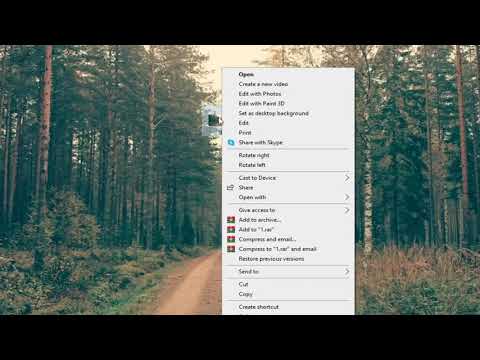
To easily convert images to a 1200 x 627 pixel format, you can take advantage of free online resources. These tools can help you resize images while maintaining the desired aspect ratio, saving both time and effort.
Online Image Resizers and Aspect Ratio Calculators
There are various online image resizers that allow us to quickly adjust image dimensions. Websites like ResizeImage.net, PicResize.com, and ILoveIMG.com offer user-friendly interfaces. Simply upload the image, input the desired width and height, and the tool will resize the image for you.
Additionally, you may want to ensure the aspect ratio is correct before resizing. Online aspect ratio calculators such as AspectRatioCalculator.com provide a straightforward way to calculate and maintain the desired ratio. Input the original dimensions and the tool provides the exact dimensions to achieve the same ratio.
Selecting the Best Tool for Your Needs
When choosing the right tool, consider features like ease of use, speed, and compatibility with various image formats. For instance, ResizeImage.net is fast and compatible with multiple formats like PNG and JPEG. On the other hand, ILoveIMG.com offers additional features like bulk image resizes if managing multiple files.
Free of charge, most of these tools can handle various tasks in just seconds. Review the options available and select the tool that best suits your specific needs, whether it’s a simple aspect ratio calculator or an online image resizer with additional functionalities.

