Originally posted on February 21, 2024 @ 2:31 pm
Reverse image search technology offers a powerful way to navigate the vast trove of images available on the internet. By uploading an image instead of typing text, you can quickly locate similar images, track down the original sources, or uncover where your images are being used online. With a range of engines and tools at your disposal, the choice of the best reverse image search service depends on the specific needs and applications you have in mind.
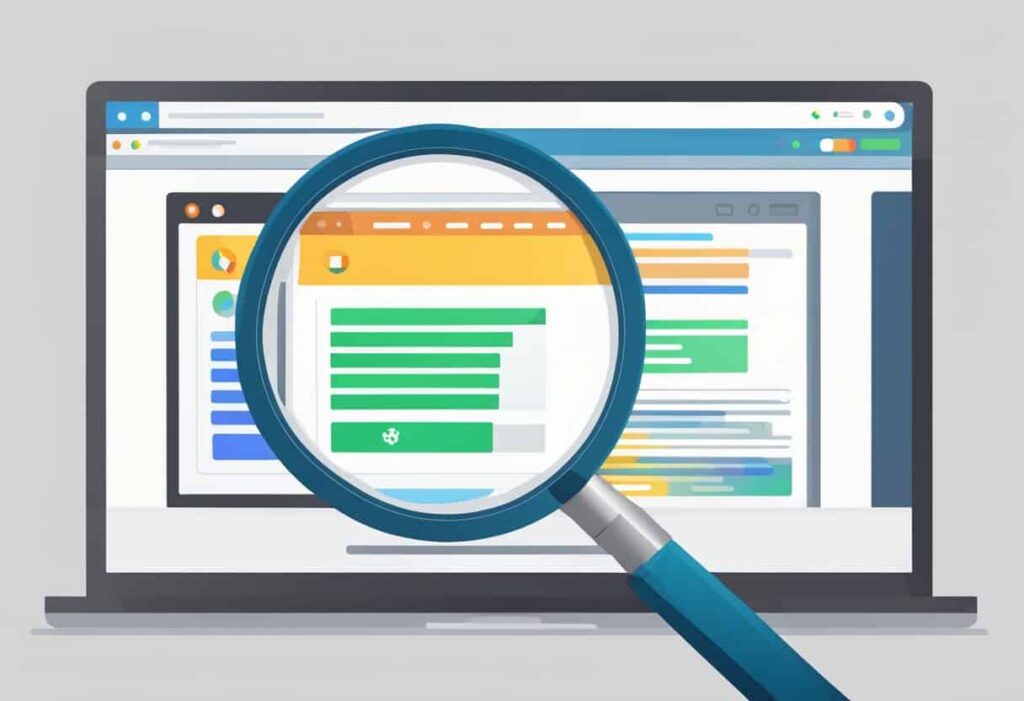
Finding the right tool for reverse image search can help you identify copyright and image theft, locate higher resolution versions of images, or find visually similar images for personal or professional use. Some engines are tailored for distinct uses such as academic research or social media searches. Understanding how to efficiently perform a reverse image search and learning the advanced techniques can enhance the effectiveness of results, making this tool an essential part of digital literacy.
Key Takeaways
- Reverse image search connects you swiftly with similar visuals across the web.
- Selecting an appropriate search tool can help protect your image copyrights.
- Mastery of search techniques ensures accurate and comprehensive search outcomes.
Understanding Reverse Image Search
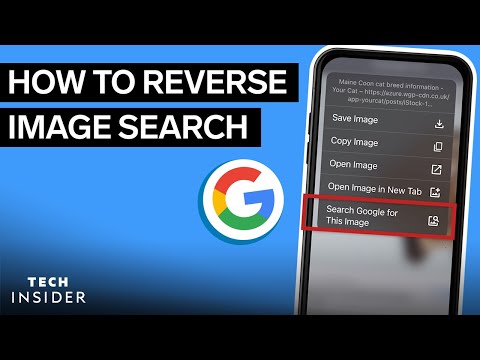
Reverse image search is a specialized search tool that allows you to use an image to look for other visually similar images across the internet. It’s different from a text-based search, as it uses algorithms to analyze the contents of the picture you provide.
Here’s a quick rundown:
- Input: You upload an image or paste a URL to the image.
- Process: The search engine analyzes your image’s features, such as color, shape, and texture.
- Output: It retrieves images that have similar visual elements.
How It Works
The process involves several steps:
- Image Upload: You can either click the camera icon in an image search bar or drag and drop an image into the search box.
- Analysis: The system processes the image to detect distinctive patterns, shapes, or features.
- Matching: It then compares these features against a vast database of indexed images.
- Results: You receive a list of images ranked based on their similarity to your uploaded photo.
Example: If you search for a piece of artwork, reverse image search can find similar artworks, or even provide you with information about that art piece.
With the proliferation of images online, reverse image search engines have become invaluable for various purposes, such as:
- Detecting image use and potential copyright infringement.
- Identifying fake news by verifying the context of an image.
- Finding higher resolution versions of a picture.
Remember, while reverse image search is powerful, it is not always perfect. The effectiveness depends on the:
- Quality of your input image.
- Database size of the search tool.
- Sophistication of algorithms used by the search engine.
By understanding the capabilities and limitations of reverse image search, you’ll be able to use these search tools more effectively.
Top Reverse Image Search Engines
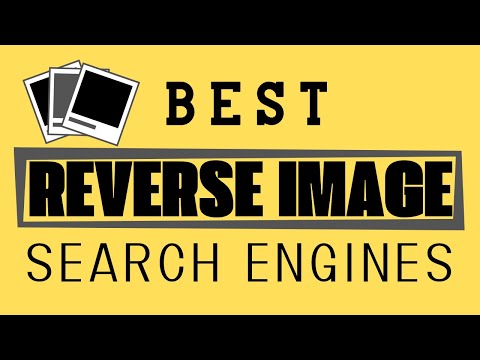
When you need to find the origin of an image or discover similar pictures, reverse image search engines are invaluable tools. Below you’ll find some of the top services that stand out due to their ease of use and comprehensive databases.
Google Images
Google Images is a widely used reverse image search tool that offers a simple process: you can upload an image or paste a URL to find related visuals. With a robust database, Google Images can often return accurate and extensive results, from identifying objects to finding similar images across the web.
Bing Image Search
Bing Image Search is Microsoft’s answer to Google, providing noteworthy reverse image search capabilities. Bing’s unique feature, Visual Search, allows users to crop a particular area of an image to focus the search on a specific element, which can be particularly useful in finding detailed information about that segment of the image.
Yahoo Image Search
Yahoo Image Search, although less popular than Google and Bing, still offers a reverse image search function. It might not have as extensive a database as its competitors, but it’s a serviceable option for those who prefer Yahoo’s platform and interface for their search needs.
How to Perform a Reverse Image Search

Performing a reverse image search allows you to find similar images across the web. This process is available on various devices and can be done through several web browsers such as Chrome, Firefox, Edge, and Opera.
Desktop Usage
To use reverse image search on your desktop, navigate to the Google search homepage. Here, click the camera icon in the search box to either upload an image from your PC or paste the image URL you wish to search. This function is supported in browsers like Chrome, Firefox, and Edge.
- Chrome: Right-click an image and select ‘Search Google for image’.
- Firefox: Right-click an image, select ‘Search Image on Google’.
- Edge and Opera: These browsers require a similar right-click action or use of Google’s search page.
Mobile Usage
For mobile devices on both Android and iOS, the process varies slightly:
- Android: Use the Google app or Chrome browser, tap on the camera icon in the search bar, and either upload an image or paste the URL.
- iOS: With Google’s search app, tap on the camera icon and choose to upload from your library or capture a new photo.
In both cases, you can also conduct a search using an image saved to your clipboard by selecting the paste image URL option.
Browser Extensions
For a more streamlined experience, consider adding a reverse image search extension to your browser:
- Chrome: Extensions like ‘Search by Image’ can simplify the process.
- Firefox: Add-ons like ‘Reverse Image Search’ offer right-click image searches.
- Edge: The ‘Bing’ extension provides similar reverse image lookup functionalities.
These tools integrate reverse image search into your browser, enabling it with just a click or tap.
Reverse Image Search Tools for Different Browsers

Reverse image search functionality is available across various browsers, offering you efficient ways to find related images and information on the internet. Here are the key tools for the most popular browsers:
Chrome:
Extensions:
- TinEye Reverse Image Search – Quickly find where an image appeared online.
- Search by Image (by Google) – This simplistic extension uses Google Images to find similar images.
Firefox:
Add-ons:
- Search by Image – Directly search for images across multiple search engines.
- Who Stole My Pictures? – Find duplicates of your images on the web.
Opera:
Extensions:
- ImageReverse – A user-friendly tool to source similar images with ease.
- Reverse Image Search – Provides a quick shortcut to search for images using various engines.
Edge:
Extensions:
- Bing Reverse Image Search – Microsoft’s native search engine offers a built-in reverse search feature.
- Image Search Options – A customizable extension that provides searches from a list of customizable websites.
To use these tools in your preferred browser:
- Install the extension from your browser’s store.
- Right-click on any image you want to search.
- Select the reverse search tool from the context menu.
Note: The effectiveness may vary slightly between browsers, but they all serve the purpose of making reverse image searching a seamless task for you.
Using Reverse Image Search for Copyright and Image Theft
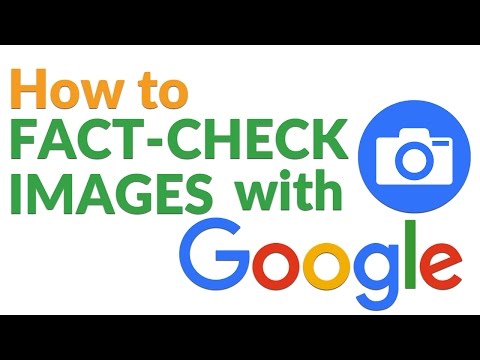
When you upload content online, protecting it from unauthorized use becomes essential. Reverse image search is a powerful tech tool that allows you to track your copyrighted work. By simply uploading an image, you can find out where your content has been used without permission.
Key Features of Reverse Image Search:
- Identification: Quickly identify instances of image theft.
- Original Source: Determine the original source of an image.
- Copyright Violation Detection: Discover potential copyright infringement.
How to Use Reverse Image Search:
- Choose a reliable reverse image search tool like Pixsy or services offered by Getty Images.
- Upload your image or provide a URL to the image in question.
- Review the search results for any unauthorized use of your image.
If you find a match, take the following steps:
- Document: Save the URL and any pertinent information.
- Contact: Reach out to the website owner or user who uploaded your image.
- Legal Action: If your content is used without consent, send takedown notices to have the material removed.
Benefits:
- Peace of Mind: Knowing where your images are being used.
- Protection: Safeguard your work from being exploited.
By regularly using reverse image search, you can ensure that your creative assets are not being misused and maintain control over your intellectual property.
Advanced Techniques and Best Practices

In the age of information overload, utilizing advanced reverse image search techniques ensures you find high-quality, reliable media with correct usage rights and safeguard against misinformation.
Finding Royalty-Free Images
When searching for royalty-free images that are free to use, it’s crucial to understand the various usage rights associated with the content. Openverse is a powerful resource that allows you to find images spanning across creative commons licenses. Similarly, platforms like Flickr provide advanced filtering options where you can specify the license types, including those for commercial use and modification rights.
- Openverse: A go-to for a wide variety of creative commons images.
- Flickr’s Advanced Search: Filter by license type to match your usage needs.
Detecting Fake News and Misinformation
Battling fake news has become paramount in maintaining the integrity of information circulated on social media sites. Reverse image search can act as a tool for fact-checking, allowing you to trace the origin of an image and assess its authenticity.
- Verify images by checking against multiple sources.
- Cross-reference with reputable fact-checking sites to validate the accuracy of the information presented.
Regular practice of these strategies will bolster your ability to navigate digital media responsibly and with confidence.
Reverse Image Search on Social Media
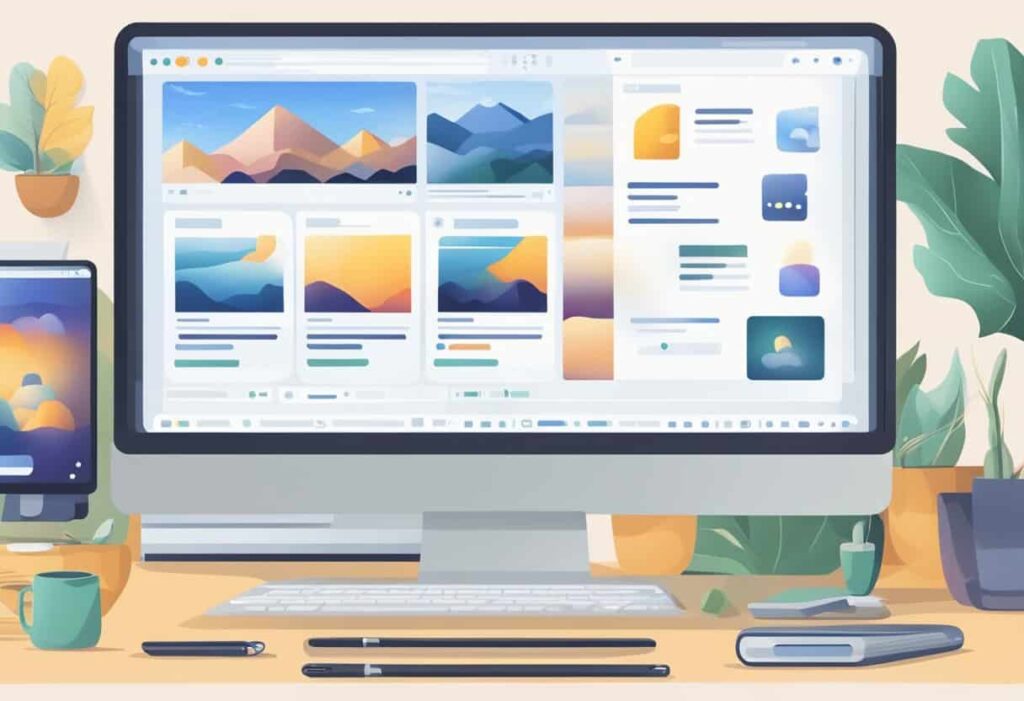
Reverse Image Search is a powerful tool to find related images across the internet, and on social media it helps in identifying original sources and context for images.
Pinterest Visual Search Tool
Pinterest has pioneered a robust Visual Search Tool that allows you to discover visually similar images or pins. When you find an image on Pinterest that you’re interested in, you can simply click the magnifying glass icon on the bottom right corner of the pin. This triggers the visual search, showing you pins that are visually similar. It’s not only useful for finding related aesthetic concepts but also for shopping, as you can find products that resemble the item in the image.
Other Social Media Platforms
While Pinterest is at the forefront with its dedicated tool, other social media sites incorporate reverse image search functionality differently. For example, in the context of identifying fake news on platforms akin to Instagram, reverse image search aids in verifying image authenticity. The tools on these platforms support your critical thinking by allowing you to check if the image has been used out of context or has been altered. Tools and extensions for browsers can perform reverse image searches across multiple social media sites, giving you a broader perspective on where and how an image is being used.
Monetization and Reverse Image Search
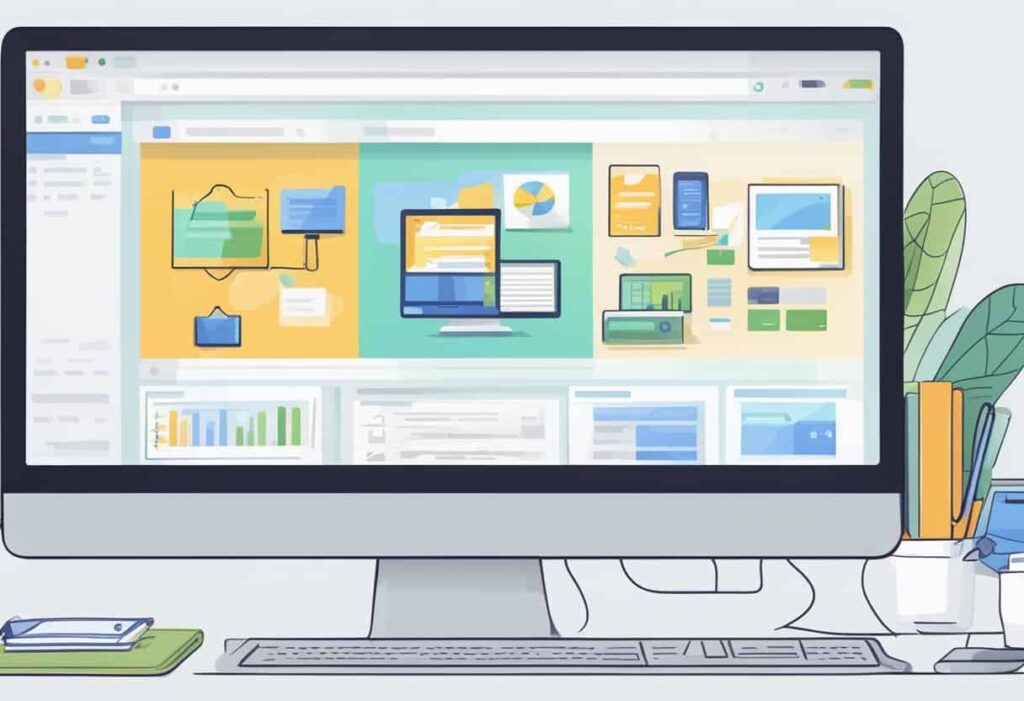
In the evolving digital marketplace, reverse image search tools have become an invaluable asset for monetization strategies. These tools enable you to track and manage the use of visual content online, ensuring rightful earnings and usage.
For Photographers and Creators
As a photographer or creator, your images are your livelihood. Implementing reverse image searches helps you identify unauthorized use and can lead to monetization opportunities. By locating where your graphics have been published, you can ensure that you’re credited as the original source and receive appropriate compensation. For instance, if you’re a freelance writer who also provides accompanying images, these tools are essential in safeguarding your work against copyright infringement.
For Businesses and Competitors
For businesses, reverse image search can assist in understanding how competitors are utilizing visuals in their campaigns. By pinpointing exact or similar graphics, you may discover untapped avenues for advertising or brand positioning. Moreover, if you’re an editor or author within a business, use this technology to ensure content authenticity and to avoid the costly mistake of using images without proper licensing, thereby protecting your company’s reputation and finances.

