
When dealing with digital images, understanding the specifics of dimensions and quality is essential. An 1800 x 1800 pixel image converter is a tool that can adapt the size of an image without compromising its resolution or pixel density. The ratio of a square image, like one that’s 1800 pixels by 1800 pixels, is 1:1, which means the height and width are the same, leading to perfect symmetry often desired for profile pictures, logos, and app icons.
Creating a high-quality image at this size requires attention to the pixel density, which determines how crisp the picture will appear on various screens. Tools to convert images to this dimension preserve the quality by carefully adjusting pixel density and maintaining resolution. While the process is technically straightforward, ensuring the resulting image meets specific use cases, like web graphics or print, demands some practical insights into file formats and compression techniques.
Key Takeaways
- An 1800 x 1800 pixel image has a square aspect ratio and requires careful conversion to maintain quality.
- Pixel density and resolution are crucial for clarity across different mediums.
- Conversion tools must balance quality with the intended use to optimize images effectively.
Understanding Image Basics

When working with image editing and conversion, we must have a firm grasp of a few essential concepts such as image dimensions, pixel density, and file formats. These elements are fundamental for achieving our desired visual outcomes, especially when preparing images for both digital and print mediums.
Image Dimensions and Aspect Ratio
Dimensions refer to the width and height of an image and are typically measured in pixels. An 1800 x 1800 pixel image has equal width and height, which results in a 1:1 aspect ratio, commonly known as a square aspect ratio. This is ideal for profile pictures or platform-specific uploads where a square format is required.
- Width: 1800 pixels
- Height: 1800 pixels
- Aspect Ratio: 1:1 (square)
Pixel Density and Quality
Pixel density, measured in pixels per inch (PPI), directly impacts the quality of an image. A high pixel density typically means a sharper, more detailed image, which is crucial when enlarging photos for print. For digital viewing, a lower PPI may suffice without compromising on-screen quality.
- High Pixel Density: ⇒ Sharper image
- Low Pixel Density: ⇒ Sufficient for digital screens
Image File Formats and Types
Various image file formats cater to different needs. Raster image formats like TIFF, BMP, and SVG contain a fixed set of pixels, while vector image formats are composed of scalable paths which makes them resolution-independent. The choice between raster and vector formats should be based on the image’s intended use.
- Raster Formats: TIFF, BMP (ideal for photographs)
- Vector Formats: SVG (best for logos and graphics)
How To Resize Images
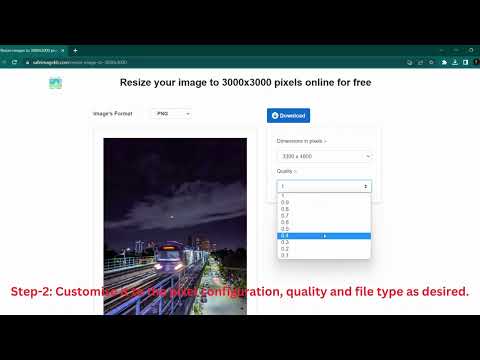
In this guide, we discuss resizing images while maintaining their aspect ratio and quality. This is crucial when aiming for a specific resolution like 1800×1800 pixels, commonly needed for uniform presentation or printing purposes.
Using an Online Image Resizer
For quick image resizing, online image resizers offer a convenient solution. To resize a JPG, PNG, or WEBP image, we simply upload the file to the resizer and specify the new dimensions, 1800×1800 pixels. It’s important to check the ‘maintain aspect ratio’ option to prevent distortion. Resizing can usually be done without installing additional software.
Adjusting Resolution and Maintaining Quality
When we adjust the resolution of an image, our goal is to keep the image quality high. One approach is using a program to resize images that provides feedback on potential quality loss. For resizing images to a print size, bars or color that indicate lost details can help us make informed adjustments.
Common Pitfalls: Aspect Ratio Distortion and Quality Loss
One common issue we encounter is aspect ratio distortion. To avoid this, we use an aspect ratio calculator to maintain the original ratio. Quality loss can occur when the pixel density is not suitable for the intended use. It’s advisable to resize images incrementally and review after each step.
Optimizing Images for Different Uses

When it comes to optimizing images, we need to consider file size, resolution, and the appropriate image format. This ensures that our images serve their intended purpose effectively, whether for the web or print.
Web Use vs. Print: Resolution and File Size
Web Use:
For the web, we aim for a balance between quality and file size, ensuring images load quickly without degrading visual appeal. Ideally, images should have a resolution of 72 to 96 ppi (pixels per inch), which is standard for most displays. A popular aspect ratio for web images is 16:9, which is perfect for banners, while a 1:1 ratio suits profile pictures and thumbnails.
- File Size: The goal is to keep the file size small to facilitate faster loading times on the internet. Using an image file size calculator can help us determine the optimal size for web use.
Print:
Printed images require a higher resolution, typically around 300 dpi (dots per inch), to ensure the highest quality. Aspect ratios like 4:3 or 16:10 can be selected based on the specific print format.
- Physical Dimensions: Essential for print, because they directly correlate with the actual size of the printed image.
- Resolution: We use a resolution scale calculator to find the correct resolution for our print projects.
Converting for Web and Print:
Knowing the ppi and desired physical dimensions, we use a ppi calculator to convert pixel dimensions effectively.
Choosing the Right Image Format for Your Project
The image format plays a substantial role in both the quality and the usability of the image.
JPEG: Widely used for photographs on the web due to its balance of quality and file size.
PNG: Offers transparency and is commonly used for web graphics.
TIFF: Often used for high-quality prints thanks to lossless compression.
TGA/EXR: Suitable for images that require high dynamic range and are typically used in specialized fields like 3D animation.
For print, we opt for formats like TIFF that preserve the maximum amount of detail. In contrast, for the web, we might lean towards compressed formats like JPEG.
Remember, the choice of format depends on whether we prioritize file size or quality. A printer needs detailed data, which means formats with minimal compression are preferable to maintain the image’s integrity.
Tools and Resources

When we need to work with image dimensions, particularly if we’re aiming to convert an image to 1800 x 1800 pixels, there are several tools and resources that we can employ to ensure the process is smooth and the results are exact. Below is a collection of tools we recommend for resizing images to achieve your desired resolution and pixel density.
Online Image Resizers
- These platforms are typically free to use and require no installation. They allow us to quickly resize our images within seconds. Here are a couple:
- ResizeImage.net
- Simple Image Resizer
Aspect Ratio Calculations
- To maintain the integrity of our image without distortion, it is important to understand the aspect ratio. An image with an 1800 x 1800 pixel count will have a 1:1 aspect ratio, commonly known as “square” format.
Pixels to Print Size Calculator
- We often need to determine the print size for an image; this type of calculator helps to translate pixels into physical dimensions, given a specific DPI (dots per inch).
Resources for GIF Creation
- Certain tools also offer the capability to work with GIFs while keeping the aspect ratio intact and adjusting pixel dimensions for web use.
ISP (Image Size and Property) Editors
- ISPs offer advanced features that might be useful for users with specific resizing needs, such as batch processing or adding watermarks alongside resizing functions.
Easy-to-Use Interfaces
- We always recommend tools that have intuitive interfaces, making the process of resizing images straightforward even for those with minimal technical knowledge.
Here’s a quick reference table summarizing what each type of tool is best for:
| Tool Type | Best For |
|---|---|
| Online Image Resizers | Quick resizing, user-friendly interfaces |
| Aspect Ratio Calculators | Maintaining image proportions |
| Pixels to Print Calculator | Preparing images for print |
| GIF Tools | Animated image resizing |
| ISP Editors | Advanced image editing and resizing |
Together, these tools form a comprehensive suite for anyone looking to convert and manage images at the resolution of 1800px by 1800px.

