
Instructions on Using the Tool

If you’ve ever wondered how to efficiently convert and manipulate image sizes, you’re in the right place. The 900 x 900 pixel image converter is a handy tool that allows us to maintain a square aspect ratio while ensuring optimal resolution and pixel density for various digital platforms. By using this converter, we can easily create high-quality digital versions of images regardless of their original size.
Converting an image to a perfect square of 900 x 900 pixels not only simplifies the design process but also ensures the image looks sharp and professional. We dive into the basics of image resolution and pixel density, explaining why these factors matter in achieving the best visual quality. With our clear guidelines, making adjustments to create the desired 900px x 900px photo becomes a straightforward task.
For those curious about maintaining image quality during conversion, we’ll walk through practical tips and tools to help you optimize both quality and file size. This ensures that your images are not only visually appealing but also suitable for various uses, whether it’s for web design, social media, or digital art.
Key Takeaways
- Convert images efficiently to a 900 x 900 pixel format for optimal quality and usability.
- Understand the importance of aspect ratio, resolution, and pixel density in image quality.
- Follow best practices to optimize image quality and file size during conversion.
Understanding Image Basics

In this section, we will explain the essential concepts of image composition, such as pixels, resolution, aspect ratios, and various image file formats. These elements are crucial for creating and converting a 900 x 900 pixel photo effectively.
Pixels and Resolution
Pixels are the fundamental units of a digital image. The resolution describes the number of pixels an image has, typically presented as width x height (e.g., 900 x 900 pixels). Higher resolution results in better image detail and clarity.
For a 900 x 900 pixel image, the resolution explicitly indicates that the image is a square with 900 horizontal pixels and 900 vertical pixels. Resolution also impacts the image’s print quality. More pixels per inch (PPI) yield higher quality prints. For instance, images meant for high-quality printing usually require a resolution of 300 PPI or higher.
Key Pointers:
- A pixel is the smallest unit of a digital image.
- Higher resolution means better detail.
- Print quality is influenced by the number of pixels per inch.
Aspect Ratios Explained
Aspect ratio defines the relationship between the width and height of an image, typically expressed as a ratio (e.g., 16:9, 4:3). For a 900 x 900 pixel image, the aspect ratio is 1:1, indicating a perfect square.
Understanding aspect ratios is essential when resizing or cropping images to ensure that they retain their intended form without distortion. A 1:1 aspect ratio is commonly used for social media profiles and display pictures because of its balanced dimensions.
Aspect ratios:
- 1:1 for square images.
- 16:9 for widescreen formats.
- 4:3 for traditional photos.
Aspect ratios are critical for ensuring that images fit correctly within different display mediums.
Image Formats and File Types
Different image formats serve various purposes and offer distinct advantages and disadvantages. Here are some common ones:
- JPG/JPEG: Widely used for photos. They offer good quality with smaller file sizes due to lossy compression.
- PNG: Supports transparency and lossless compression. Ideal for web graphics like logos.
- GIF: Used for simple animations. Supports limited color palettes and transparency.
- WEBP: Modern format with superior compression. Balances quality and file size.
- TIFF: High-quality format used for professional printing. Supports large file sizes and various color depth options.
- BMP: An uncompressed file format with larger file sizes. Mostly obsolete.
- SVG: Vector format, scalable without loss of quality. Common for illustrations and logos.
- PDF: Versatile format for sharing documents that include text and images. Maintains formatting across devices.
Each format has its specific use-case scenarios depending on the quality and file size requirements.
By understanding these fundamentals, we can effectively create and manage 900 x 900 pixel images across different platforms and purposes.
How to Resize Images to 900px x 900px
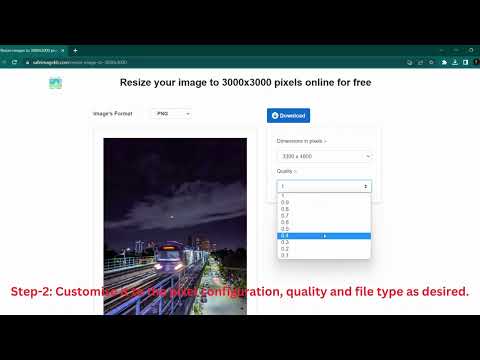
Resizing images to 900px x 900px can be easily achieved using online tools or manual image editing software. We will cover methods to resize images, including uploading, cropping, rotating, flipping, previewing, and downloading the final file.
Using Online Image Resizer Tools
Online image resizer tools are often free, easy to use, and lightning fast. We start by uploading the image to an online resizer platform. Many tools allow us to set exact dimensions, so we specify 900px x 900px.
These tools typically offer options to crop the image to fit the dimensions without distorting it. We can also rotate or flip the image if necessary.
After adjustments, we can preview the resized image to ensure it meets our requirements. Finally, we download the converted image, which is ready for use in any desired application.
Examples of reliable online image resizer tools include:
- Adobe Spark
- ResizePixel
- Fotor
Manual Resizing Using Image Editing Software
Manual resizing using image editing software gives us more control. Popular software like Adobe Photoshop, GIMP, or Paint.NET can be used.
- Open the Image: Import the image into the software.
- Set Dimensions: Go to the image size settings. Enter 900px width and 900px height.
- Crop and Adjust: If the aspect ratio differs, cropping may be required. This ensures the image fits perfectly without stretching.
- Rotate and Flip: Use the tools available to rotate or flip the image if necessary.
- Preview: Review the changes to make sure the image looks right.
- Save and Export: Save the image in your preferred format, typically PNG or JPEG, and export it.
Manual methods are ideal for more precise adjustments and professional quality control.
Optimizing Quality and File Size

Compression techniques and the right image format choice can significantly impact both the quality and file size of a 900 x 900 pixel image. This ensures efficient storage and speedy load times while maintaining high visual fidelity.
Compressing Images Without Losing Quality
Compressing images effectively without compromising quality requires a good balance of resolution and file size. We can use tools like TinyPNG or JPEG-Optimizer, which reduce file size while maintaining the highest possible quality.
Resolution plays a crucial role; maintaining a resolution of 900 x 900 pixels ensures that the image remains clear even after compression. It’s beneficial to start with a high-resolution image to retain detail during the compression process.
Lossless compression techniques like those used by PNG formats preserve all the image data. This keeps quality intact, making this format desirable for graphics with text or sharp edges. However, in some cases, a slight reduction in quality might be necessary to achieve an optimal file size, especially for web use.
Choosing the Right Image Format for Your Needs
Choosing the appropriate image format depends on various factors including image content, required resolution, and end-use. Common formats include JPEG, PNG, and GIF.
JPEG is suitable for photographs and images with gradients. It offers a balance between compression and quality but uses lossy compression, which may degrade some details. For high-resolution images at 900 x 900 pixels, setting JPEG compression to around 80-90% might be optimal.
PNG is preferable for images with text, graphics, or transparency. It uses lossless compression, preserving quality and detail, making it ideal for logos or complex graphics. However, it produces larger files compared to JPEG.
GIFs are a good choice for simple graphics and animations. They are limited to 256 colors, making them unsuitable for high-resolution photographs but effective for lower-resolution graphics with solid colors.
By carefully selecting formats and compressing images, we can optimize file size while preserving the highest possible quality.
Ensuring Security and Privacy

When using online tools to convert images, it’s crucial to prioritize security and privacy. This involves understanding potential risks and implementing best practices to ensure your data remains secure.
Privacy Concerns with Online Converters
Online image converters often require users to upload their images to a remote server for processing. This can raise privacy issues as your files are stored temporarily on third-party servers. If these services don’t delete your files automatically after processing, your data might be vulnerable to unauthorized access.
There’s also the risk of metadata exposure. Images often contain embedded data, like location or device information, that can be extracted by malicious entities. We need to ensure that any online converter clearly outlines their privacy policies and guarantees that uploaded files are deleted automatically after conversion.
Choosing a reputable converter with strong privacy guarantees reduces potential risks. Always look for converters that offer transparency regarding their data handling practices.
Best Practices for Safe Image Conversion
There are several steps we can take to enhance our security while using online image converters. First, use tools that provide end-to-end encryption to protect your data during upload and download. This ensures that only you and the server can access the file content.
Second, check if the service offers a privacy guaranteed feature, ensuring that files are deleted automatically after processing. Avoid services that lack clear policies about file deletion.
We should also avoid uploading sensitive images or data. Consider using offline tools if privacy is a major concern. Additionally, verify the credibility of the website by checking for SSL certificates and reading user reviews before use. Using an aspect ratio calculator app can also help avoid online risks when you only need to adjust dimensions.

