When undertaking a migration of a website to a new WordPress platform, careful planning and preparation are vital. Our aim is to ensure the process is seamless, preserving the integrity of our content and keeping our search ranking intact. By crafting a strategic migration plan, we anticipate challenges and mitigate risks associated with the transition.
The migration involves not only transferring content but also setting up the new hosting environment, configuring domain and DNS settings, and ensuring all URLs redirect correctly to maintain SEO. While the task may appear daunting, understanding the steps and tools available can simplify the process. It is essential for us to optimize the website’s performance post-migration to leverage the full benefits of the WordPress ecosystem.
Key Takeaways
- Effective planning streamlines the WordPress migration process.
- Detailed preparation safeguards our content and SEO rankings.
- Post-migration optimization enhances site performance.
Planning Your WordPress Site Migration

When we decide to migrate our WordPress site, it’s essential to have a structured plan in place. Solid planning ensures the migration process is smooth and mitigates risks. Let’s examine the specific steps involved in the planning phase.
Assessing Your Current Website
Before we initiate the migration process, a comprehensive assessment of our current website is crucial. We’ll need to inventory all website elements such as plugins, themes, and custom code. It’s important to note any compatibility issues that could arise on the new platform. Additionally, we should evaluate our website’s content to ensure everything is up-to-date and worthy of migration.
- Inventory Checklist:
- Plugins: List all active and inactive plugins.
- Themes: Document current theme and any child themes.
- Custom Codes: Detail any customizations to files or functions.
Through this meticulous assessment, we establish a clear picture of what requires migration.
Choosing a New Hosting Provider
Selecting the right WordPress hosting provider is pivotal. Our choices range from shared hosting to managed WordPress hosting, each with varying benefits. When considering a hosting plan, we prioritize one that meets our site’s specific needs in terms of performance, support, and scalability.
- Hosting Options Comparison:
- Shared Hosting: Often more affordable, but may lack performance for larger sites.
- Managed WordPress Hosting: Provides WordPress-optimized servers, security features, and expert support.
We must choose a provider that offers robust security measures, quick recovery options, and excellent customer support. This sets us up for a strong foundation post-migration.
Preparing for Migration

Before migrating our WordPress site, we ensure the security of our content and minimize potential downtime. A comprehensive backup and accurate details about our site setup are vital for a seamless transition.
Creating a Backup of Your Site
Firstly, we create a complete backup of our site, encompassing all the necessary components that constitute the operational integrity of our WordPress site.
- Database: We use tools like phpMyAdmin or WordPress plugins to export an SQL dump of our website’s database. This database includes all posts, comments, and settings.
- Files: We include our
wp-contentfolder in the backup, which contains themes, plugins, and media files. Secure File Transfer Protocol (SFTP) is typically our method of choice for this process.
Gathering Essential Information
Before proceeding, we compile all critical information required for a smooth migration.
- Core Details: This includes our WordPress site’s
wp-config.phpdata, such as database name, username, password, and host. - Configuration Settings: It’s crucial we note down our permalink structures and any custom settings within our
.htaccessfile. - Plugin and Theme Versions: We ensure we have a list of our current plugins and themes, including the version numbers, to guarantee compatibility post-migration.
Setting Up Your New Host

When we commence the migration to a new host, there are two crucial steps to ensure a smooth transition: configuring the hosting environment and installing WordPress. Let’s begin by readying our new hosting provider for our website.
Configuring the New Hosting Environment
Firstly, we need to set up the environment on our new host to ensure it’s optimized for WordPress. Server requirements such as PHP version, MySQL, and mod_rewrite Apache module must meet the latest WordPress standards:
- PHP: 7.4 or higher
- MySQL: 5.6 or higher OR MariaDB 10.1 or higher
- HTTPS support: For secure connections
We should also configure:
- File permissions for security
- PHP settings to adjust memory limits and execution time
- Cron jobs for scheduled tasks
Additionally, it’s a good practice to check the hosting provider’s knowledge base or support for any WordPress-specific optimization features they offer.
Installing WordPress on the New Host
Once the hosting environment is configured, we proceed to install WordPress. Most hosting providers offer one-click installations which simplifies this step significantly.
If we’re going for a manual installation, these are the broad steps we’ll follow:
- Download the latest version of WordPress from the official website.
- Upload the WordPress files to our host using FTP/SFTP.
- Create a MySQL database and user for WordPress on our new host.
- Configure the
wp-config.phpfile with our database details. - Run the WordPress installation script by accessing our domain.
After installation, we’ll ensure that the website’s URLs are updated correctly in the WordPress settings to reflect the change to our new host. It is essential to verify that all links within the site work as expected and that any configurations unique to our previous hosting environment are updated or disabled.
Migrating Your WordPress Site
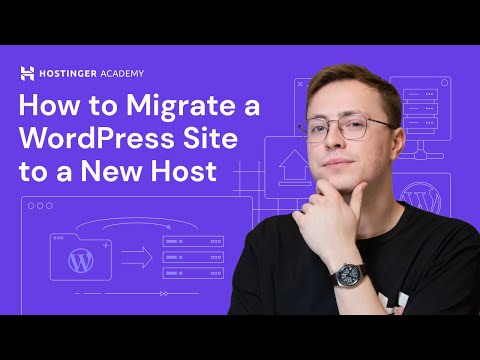
Before we begin the migration of your WordPress site, it’s essential to understand that the process involves exporting your database, which contains vital content and settings, and transferring all site files. We’ll guide you through these two critical steps to ensure a smooth transition.
Exporting the WordPress Database
The database holds the heart of our WordPress site, including our posts, comments, and configuration settings. To migrate, we start with an export of this data. We use tools like phpMyAdmin or WordPress plugins designed for exporting databases to create a .sql file, which is essentially a backup of our site’s database. The steps for database export typically involve:
- Log in to phpMyAdmin.
- Select the database you want to export.
- Choose the ‘Export’ tab.
- Select the ‘Quick’ export method and the ‘SQL’ format.
- Click ‘Go’ and download the .sql file to your computer.
Note: It’s vital to review our export for any potential errors and ensure that it’s complete before proceeding.
Transferring Files and Content
Our next step is to transfer all WordPress files and content, which includes themes, plugins, uploads, and the WordPress core files. To manually migrate these, we employ an FTP client, connecting to our current web host’s server and downloading our site’s files to our local computer. Once that’s done, we upload these files to the new server, following this high-level process:
- Open our FTP client and connect to our current web host.
- Navigate to the root directory containing our WordPress site.
- Select all files and download them to our local machine.
- Connect to our new web host server using the FTP client.
- Upload the files to the root directory of our new server.
Important: We must maintain the directory structure exactly as it is to ensure plugins and themes work without issue after the migration.
By carefully following these steps, we can ensure a thorough and successful site migration.
Configuring Domain and DNS Settings
When we migrate our WordPress website, the proper configuration of domain and DNS settings is critical for ensuring that our site is accessible and that email services continue to function seamlessly. This involves updating DNS records and managing domain and email settings effectively.
Updating DNS Records
To point our new domain to the WordPress site we’ve migrated, we need to update our DNS records appropriately. Here’s how we do it:
- A Record: This record links our domain to the IP address of our new host. We’ll enter the IP address provided by our hosting provider.
- CNAME Record: We use this for aliases. For example, we might have a CNAME record where “www” points to our primary domain.
- MX Records: These are essential for handling our email. We must ensure that these records point to our email provider.
Managing Domain and Email Settings
Once our DNS records are correctly set, managing our domain and email settings is the next step:
- Domain Registration: Ensure that our domain registration is updated with the contact information and name servers of our new hosting provider.
- Email Configuration: If our email is hosted with the same service as our domain, we’ll need to be careful not to disrupt our email flow when we update our DNS settings.
Remember, DNS changes can take up to 48 hours to propagate worldwide, so we’ll need to plan for this transition period accordingly to minimize downtime.
Finalizing the Migration
Once we move our WordPress website, it’s crucial to conduct a thorough review to ensure all functionalities are intact and post-migration tasks are handled meticulously.
Testing Website Functionality
To ensure the integrity of the WordPress website after migration, we must:
- Verify links: Make certain all internal and external links function correctly.
- Test forms: Submit entries on all forms to confirm they operate and notifications are sent.
- Check media: Ensure images, videos, and documents load and appear as expected.
- Review custom code: Scrutinize any custom code, especially the
wp-config.php, for correctness. - Monitor performance: Assess the website’s speed and responsiveness.
Addressing Post-Migration Tasks
After validating functionality, we should focus on post-migration tasks such as:
- Update DNS and propagation: Modify Domain Name System (DNS) settings and wait for changes to propagate.
- Set up redirects: Implement 301 redirects to maintain SEO rankings for any URL changes.
- Perform SEO audit: Analyze on-page SEO factors to retain search engine visibility.
- Clean up: Remove any unnecessary files or data from the old host to keep our digital footprint clean and organized.
Optimizing Performance and SEO
When we migrate a WordPress website, our primary focuses are on enhancing site performance and securing SEO rankings. A swift website not only provides a better user experience but also supports SEO efforts by maintaining and improving search engine rankings.
Improving Website Speed
The speed of our website is pivotal; a faster website leads to more satisfied users and better SEO rankings. To optimize performance, we consider:
- Choosing a reliable hosting provider: Quality hosting can significantly reduce the website’s loading time.
- Caching: Implementing caching with plugins such as WP Super Cache can make a noticeable difference in website speed by storing a version of the site for quick access.
- Image optimization: Tools like Smush compress images without losing quality, which decreases page size and loading time.
- Minifying resources: Stripping unnecessary characters from code via plugins such as Autoptimize can reduce the size of our HTML, CSS, and JavaScript files.
Ensuring SEO-Ranking Preservation
Maintaining our website’s SEO rankings is crucial during a migration. Here’s how we achieve this:
- Redirects: Implementing proper 301 redirects for old URLs to the new ones is essential in preserving link equity.
- Maintaining URL structure: If possible, keep the same URL structure or map changes meticulously to inform search engines of the new location.
- Updating internal links: Ensure all internal links are updated to reflect any changes in the URL structure, which helps maintain link authority and user navigation.
- Monitoring traffic and rankings: After migration, we closely monitor website traffic and rankings using tools like Google Analytics to quickly address any potential issues.
By methodically enhancing performance and ensuring SEO-preservation tactics are in place, we can make the migration process seamless and maintain our website’s integrity in search engine rankings.

