When managing a business online, it’s crucial to ensure that your information, especially your address, is up-to-date on Google My Business and Google Maps. These platforms are often the first point of contact between a business and potential customers. Changes made to your address on Google can take effect almost immediately, but the full update across Google’s services can take up to three days. It’s important for businesses to plan for this delay to maintain customer trust and search engine visibility.
Maintaining consistency in your business’s online information, including its address, is key to preserving its authenticity and search engine ranking. Frequent or unexplained changes can lead to confusion among customers and may impact how your business appears in search results. Consistency in your business address not only helps customers to find your physical location but also contributes to the overall credibility of your business in the digital realm.
Key Takeaways
- Address changes on Google can appear quickly but may take up to three days to fully update across all services.
- Consistency in address information is essential for maintaining customer trust and optimizing search engine presence.
- Authentic presentation of your business’s location strengthens credibility and helps in accurate customer navigation.
Understanding Google My Business Address Changes
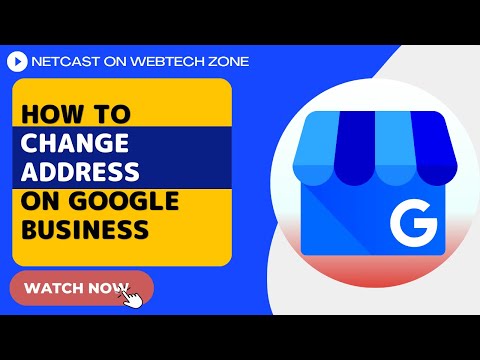
When updating our Google My Business (GMB) listing, it’s vital to understand the guidelines set forth by Google. Making changes to our business information, specifically our address, should be done with care to ensure that customers can easily find us.
Address Changes: If we move our business to a new location, we must update the address in our GMB profile promptly. Google may require us to verify our new address before the change is reflected, which can take a few days up to a week.
Service Areas: For businesses that serve customers at their location, updating our service area is equally important. We should adjust the service area in our GMB profile to accurately reflect the regions we cover. This ensures that potential customers within our service area can find us when searching for local services.
Address Guidelines: Google provides specific guidelines for entering our address. The details should be consistent with the signage on our physical location and our official documentation. We should avoid using P.O. Boxes or mailboxes located at remote locations.
| Action Item | Expected Timeframe |
|---|---|
| Update address in GMB | Immediate |
| Verification process | A few days to a week |
| Reflecting changes online | Can vary; often within a week |
Key Takeaways:
- Update our GMB profile promptly after an address change.
- Accurately define our service area in the profile.
- Adhere to Google’s address guidelines for a trouble-free update.
By attentively managing our GMB listing, we ensure our business information is accurate, which benefits both us and our customers.
Step-By-Step Guide to Changing Your Address on Google Maps
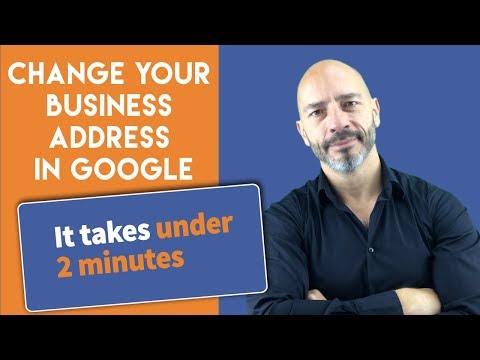
When moving to a new location, it’s crucial to update your address on Google Maps promptly to ensure that all personal and business location details are accurate for you and others. We’ll guide you through the process on different devices and settings.
Change Address on Computer
To change your address on a computer, open your web browser and navigate to Google Maps. Click on the Menu button, represented by three horizontal lines in the top-left corner. Select ‘Your places’, ‘Labeled’, then find ‘Home’ or ‘Work’ and click on the ‘Edit’ label. Here you can enter your new address and save the changes.
Change Address on Mobile Devices
On both iPhone and Android devices, open the Google Maps app. Tap on the ‘Saved’ tab at the bottom, choose ‘Labeled’ to see your home or work address, then select which one you want to change. Tap on the ‘Edit’ option and update the address as needed.
Edit Home or Work Address
Whether on desktop or mobile, editing your home or work address is straightforward. Follow the steps in the two previous subsections. Once you tap or click on ‘Edit’, you can add your new location details and confirm the update by selecting ‘Save’.
Google Account Settings for Address Change
To manage your address change settings, go to your Google Account. Look for the ‘Personal info’ tab and scroll down to the ‘Addresses’ section. Here, you can add, edit, or remove your home and work addresses.
Deleting or Adding New Addresses
If you want to delete an old address or add a new one, access ‘Your places’ via Google Maps and navigate to the ‘Labeled’ section. You can choose to remove an address by clicking on ‘Edit’ and then ‘Remove’ or add a new one by selecting ‘Add’.
Address Change for Offline Use
For accessing your saved addresses during offline use, first ensure your device is connected to the internet, open Google Maps, and navigate to ‘Offline maps’. Make sure to update your saved maps with your new address before going offline to keep the directions accurate.
Updating Address Information on Google My Business
If you need to update your business address, visit Google My Business and sign in. Search for your business in the search bar and select it. Click on ‘Info’, then find and edit the address. Simply type in the new details and click ‘Apply’ to save your changes.
Tips for Maintaining Address Consistency
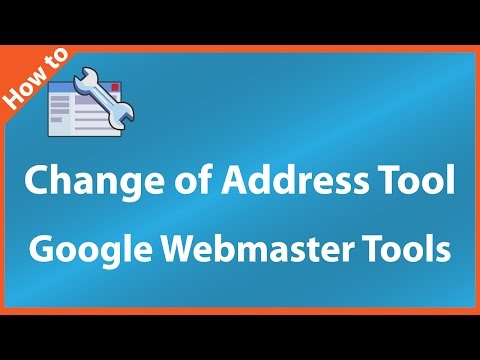
When updating your address, consistency is critical to ensure authenticity and maintain trust with search engines and customers. Let’s examine some tips to maintain consistent address information, particularly with regard to Google My Business (GMB) and other search engines.
- Check Your Address on All Platforms: Verify that your address is uniform across all online directories, starting with your GMB profile. This includes the way you write your street, city, and even abbreviations.
- Update Your Address Promptly: As soon as you’re aware of an address change, update it on GMB and across all platforms where your business is listed.
- Inform Your Customers: Use email or social media to notify your clientele about the address change. This maintains transparency and helps avoid confusion.
Here’s a quick guide to help maintain consistency:
| Action Item | Description |
|---|---|
| Verify Address Details | Ensure address format consistency (street, suite, etc.) |
| Update GMB Listing | Edit your location information on GMB promptly |
| Update All Online Directories | Change your address on all relevant online directories |
| Notify Your Stakeholders | Communicate the change through all customer touchpoints |
Remember that maintaining a consistent address across platforms is non-negotiable for the accuracy of your online presence. Search engines rely on this consistency to present the most up-to-date and reliable information to users. By following these steps, we uphold the integrity of our business information and facilitate a seamless transition for those looking for us.
Troubleshooting Common Google Maps Address Issues
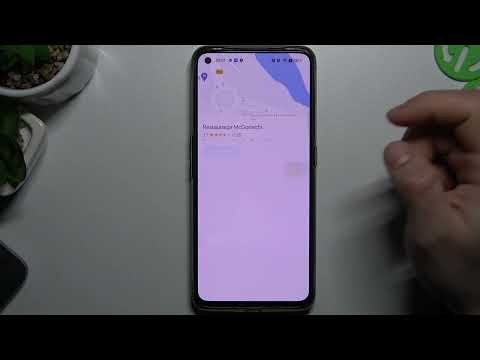
When dealing with Google Maps, it’s crucial to ensure that your address information is both accurate and accessible. We’ll guide you through resolving some of the most prevalent address issues on Google Maps.
Incorrect Address on Google Maps
If you’ve encountered an incorrect address listing, you can suggest an edit directly on Google Maps. On your computer or mobile device, search for the address, select the incorrect location, and choose “Suggest an edit.” Follow the prompted steps to submit the correct details. Corrections might take some time to review and update, so it’s important to check back later.
Address Not Showing or Being Saved
Sometimes an address might not appear or be saved in Google Maps. Ensure that you have a strong internet connection when adding an address. If the issue persists, clear the app’s cache on your iPhone, Android phone, or iPad by accessing your device’s app settings. This often resolves the problem and allows the address to show and be saved.
Google Maps Address Syncing Across Devices
To keep your saved addresses consistent across your devices, sign in to the same Google account on each of your devices, like your iPhone, Android phone, iPad, or computer. By doing so, your saved locations on Google Maps should sync automatically. If they don’t, ensure that syncing is enabled in the settings of the Google Maps app.
Google My Business Address Conflict Resolution
For business owners, any discrepancies in your business’s location on Google Maps can affect customers. First, claim your business using Google My Business. After claim verification, update your business information to resolve address conflicts. Make sure to fill out your address accurately to aid customers in finding your business without issues.
Optimizing Address Changes for Search Engines
When we update our website’s physical address, it’s crucial to ensure that search engines swiftly index the change. Here are the key takeaways to optimize address changes for search engines:
- Update Site Content: First and foremost, we must revise our website’s content where the old address is listed. This includes the footer, contact page, and any other references.
- Submit to Google: Utilize tools like Google My Business to update our address directly with Google. This helps in the speedy reflection of changes in search results.
- Structured Data: We’ll implement schema markup for the new address, using LocalBusiness schema. Adding structured data assists search engines in recognizing address changes.
- Sitemaps and Robots.txt: Re-submit updated sitemaps through Google’s Search Console. We must also check our robots.txt file to ensure that it’s not inadvertently blocking search engines from crawling address details.
- Update Listings and Directories: We need to adjust our address information on all external business directories and listings where our site is referenced, maintaining consistency across the web.
- Notify Through Content: Creating a blog post or news update about the move can signal search engines about the change more naturally.
Utilizing these strategies, we can effectively communicate our new location to search engines, helping us maintain our SEO performance and ensure customers can find us at our new address.
Integrating Changed Addresses With Home Applications
When we update our residence address, promptly reflecting this change in all our home applications is crucial. These applications range from delivery services to location-based smart home devices, all of which require an accurate address for optimal functionality.
On Mobile Devices
- iPhone or iPad: Navigate to the Settings app, tap on your Apple ID, and then go to the ‘Name, Phone Numbers, Email’ section. Here, we can update our address information. Additionally, for apps like Maps and Siri, we can revise our Home address in the app settings.
- Android Phone: Go to the ‘System settings’, find the ‘Google’ section, and then look for ‘Account services’. Under ‘Addresses’, we can manage and update our Home address that syncs across Google services.
On Desktop
- Application Settings: For desktop applications, we often find the address update option under the account or personal settings menu. Ensure the correct address is set for services like shopping or software registrations.
Consistency Across Services
It’s important to maintain consistent address information across all platforms. This ensures that any integration between them, such as calendar invites with location data or smart home geofencing features, remains reliable.
Home Smart Devices
- Update Through Manufacturer App: Most smart home devices like thermostats or security systems have associated mobile or desktop apps. Updating our Home address here ensures geolocation-dependent features function as intended.
Key Takeaways:
- Check and update address information within Settings on both iOS and Android devices.
- Adjust address settings on desktop applications individually.
- Ensure Home address consistency across all home applications and services.
- Update smart device settings to maintain geolocation accuracy and functionality.
By following these steps, we ensure a seamless transition for our digital ecosystem that revolves around our home address.
Personalizing the Address Change Experience on Google Maps
When we update our home or work address on Google Maps, we’re not just inputting data; we’re customizing our navigation experience. We can label important locations, change icons for saved addresses, easily navigate with updated directions, and access settings on our mobile devices.
Customizing Address Labels
In Google Maps, we have the ability to label our frequently visited spots for quick access. To set a home or work address, we simply search for the location in the search bar, click on it to select, and choose “Label” to name it accordingly. This small step personalizes our map and saves us time in future searches.
Changing Icon for Saved Addresses
Google Maps allows us to change the icon for our saved addresses, making it visually easier for us to find our home or work on the map. By tapping on the saved location, we can select “Edit” and then “Change Icon” to pick a new symbol that better represents our labeled address.
Navigating Google Maps with Updated Addresses
After we’ve labelled and saved our addresses, navigating becomes a simpler task. With a home or work label set, we can get directions from anywhere with a quick tap. Google Maps provides us with real-time traffic updates and rerouting, ensuring that we’re taking the most efficient path to our destination.
Accessing Address-Related Settings on Mobile Apps
Whether we’re using an iPhone or an Android device, accessing our saved address settings in the Google Maps app is straightforward. We tap the hamburger menu, go to the Settings, and select the “Edit home or work” option. This lets us keep our navigation experience up to date with just a few taps.
Conclusion
In managing our website’s address change with Google, we recognize the importance of timely updates to maintain search engine rankings and ensure a smooth transition. The shift typically reflects in Google’s index within a few days, but we observe up to six weeks for the full effect to stabilize.
Consistency across our web presence is crucial. We rigorously update all references to our site, ensuring uniformity, to fortify our reputation with both users and search algorithms. In every directory and platform, our new address remains consistent, reinforcing our brand’s authenticity and search engines’ trust.
To summarize our process:
- We verify our new site address with Google Search Console.
- We maintain both old and new site performance monitoring.
- We ensure that the 301 redirects are correctly implemented.
We diligently track our analytics, watching for any fluctuations in traffic or rankings during this period. Should issues arise, we’re prepared to diagnose and resolve them promptly. By adhering to these practices, we uphold our online authority and provide our visitors with uninterrupted, high-quality service.
Additional Resources
When you’re updating your website’s address in Google’s tools, it’s crucial to know where to find help if needed. We’ve listed some resources to support you through the process.
Google Support Pages:
- Change of Address Tool: Google provides a specific Change of Address tool to facilitate site migrations. It’s essential to use this tool correctly to update Google about the new location of your website and to ensure that the search results reflect the change.
- Help Center: For comprehensive guidelines, the Google Search Central Help Center offers detailed support articles on a range of issues, including how to use the Change of Address tool.
Tutorials and Guides:
- Webmaster Tutorials: Many third-party websites have tutorials focused on navigating Google’s webmaster tools effectively.
- Guides: Look for step-by-step guides that explain the intricacies of changing your website’s address and managing the transition smoothly.
Technical Support:
- If technical challenges arise during your address change, consider reaching out to a professional webmaster or search engine optimization (SEO) expert.
Community Forums:
- Google’s Webmaster Central Help Forum is a platform where you can ask questions and receive advice from experienced webmasters and Google employees.
Browser Compatibility:
- Ensure that you’re using an up-to-date web browser compatible with Google’s webmaster tools to avoid technical glitches.
By utilizing these resources, we can make our website’s address change as seamless as possible. Remember to carefully track your site’s performance after making changes to address any issues promptly.

