Originally posted on March 18, 2024 @ 6:24 am

Instructions on Using the Tool

Dive into the digital universe, and you’ll see why knowing about pixel power matters a ton! Take the old-school 640 x 480 pixel size; it’s like the golden oldie of digital photos. This magic number fits perfectly into what used to be the go-to shape for computer monitors and TV screens before everything went wide, hitting that classic 4:3 aspect ratio. When we chat about 640 x 480, we’re talking pixels, those tiny dots that make up every picture you see on screen. Keep reading, and you’ll find out why understanding this can be a game-changer for anyone diving into digital imagery.
When referring to pixel density, we’re discussing the number of pixels per inch (PPI) in an image, which affects the image’s clarity primarily when printed. Creating a 640px by 480px photo from an existing image requires an understanding of image conversion and resizing. For web and social media use, optimizing an image not only includes adjusting its resolution and size but also its file format and compression level to ensure it loads efficiently while maintaining adequate quality.
Key Takeaways
- A 640 x 480 image uses a traditional 4:3 aspect ratio, common in many devices.
- Correctly resizing an image preserves the quality while meeting resolution requirements.
- Optimization for web involves balancing image quality with file size for quick loading.
Understanding 640 x 480 Pixel Image Fundamentals
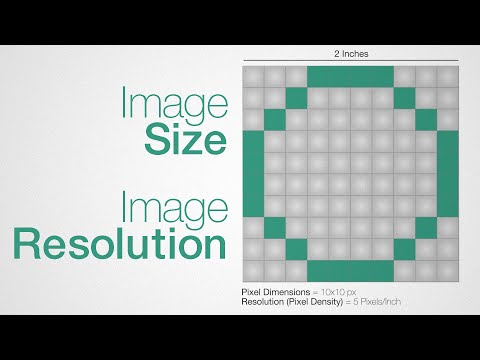
When we discuss 640 x 480 images, we’re focusing on a classic resolution standard known for its 4:3 aspect ratio and notable presence in standard definition visual media. Let’s explore the specifics of these image characteristics.
Aspect Ratio of 640×480 Images
The aspect ratio is the proportional relationship between an image’s width and height. For 640×480 images, the aspect ratio is 4:3, which means that for every 4 units of width, there are 3 units of height. This ratio is considered a square format and is different from the widescreen 16:9 aspect ratio used in modern high-definition content.
- Width to Height Ratio: 4:3
- Format: Squarish, unlike widescreen
Standard Definition Resolution
The resolution of 640×480 refers to the total number of pixels that make up the width and vertical height of an image. With 640 pixels in width and 480 pixels in height, the total number of pixels amounts to 307,200.
- Total Pixels: 307,200 (640 * 480)
- Type: Standard Definition
By understanding these fundamentals, we can effectively work with 640×480 images, whether that involves creating, editing, or displaying them across various media platforms.
Converting and Resizing Images

To effectively manage images for web or print, it’s crucial to understand the tools and techniques for converting and resizing images. Our focus will be on retaining image quality while ensuring the file size and dimensions are suitable for the intended use.
Choosing the Right Image Format
When converting images, choosing the appropriate format is a decisive step. Common raster image formats include JPG (or JPEG), PNG, GIF, BMP, TIFF, and WebP. Each has unique characteristics; for example, PNG supports transparency, and JPG is ideal for balancing quality and file size for photographs. On the other hand, vector formats like SVG, EPS, and ICO are perfect for logos and icons due to their scalability without loss of quality.
Quality and Dimension Adjustment Tools
Resizing images calls for tools that can adjust dimensions without compromising quality. Photo editing software typically offers a feature to resize images by entering new width and height values, often in pixels. During this process, maintaining the aspect ratio (the ratio between image width and height) prevents distortion. Advanced settings can further refine image quality, allowing us to tweak compression and resolution as needed.
Online Converters and Image Resizing Services
Numerous online image resizer services provide a straightforward way to resize image files or convert image formats without the need for downloading software. These services often support a wide range of formats, including jpg, png, gif, svg, and more. By simply uploading an image, we can select the desired output format and dimensions, with some services even offering bulk conversion and resizing options.
Utilizing these online converters and image resizing services is a time-efficient method to prepare images for various applications, from web content to print media, while actively managing file size and maintaining visual quality.
Optimization for Web and Social Media
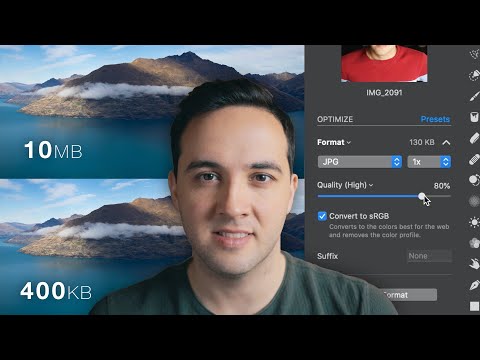
In the realm of digital imagery for the web and social media platforms like Facebook and Instagram, knowing the best practices for image optimization is crucial. We’ll focus on choosing the right image formats and tailoring photos for social media use, ensuring they load quickly and look great on all devices.
Image Formats Suited for Web Use
When prepping images for the web, it’s essential to select the optimal format to balance quality and file size. The preferred image file types include JPEG, known for its high compression rate and compatibility, PNG for its lossless compression and clarity, and WebP, which offers excellent quality at significantly smaller file sizes.
For online platforms, JPEG often becomes the go-to. However, WebP is increasingly supported and can provide quality images with smaller file sizes, facilitating faster page load times. If transparency is needed, PNG is the ideal choice. Ensuring your images are in one of these formats before uploading to your cloud storage or website helps to maintain a balance between fast loading times and visual fidelity.
Cropping for Instagram and Facebook
Cropping images properly for platforms like Instagram and Facebook can make a photo more engaging and ensure better visibility on feed. Each platform has preferred dimensions:
- Instagram: uses a variety of aspect ratios, with square (1:1), landscape (1.91:1), and portrait (4:5) being the most common. Cropping your 640×480 image to a square aspect is straightforward, as you’d only need to trim it evenly from the longer side.
- Facebook: tends to favor wider images, especially for cover photos, which are best at a 16:9 ratio. For a 640×480 photo, you would need to add content to the sides or crop top and bottom for a more cinematic look.
Remember to perform cropping with a secure and reliable tool. There are numerous free online resources available that allow you to crop your images without needing to download any software, all while keeping your files safe.
Advanced Considerations and Tools

In addressing the complexities of 640×480 image conversion, we delve into tools and considerations vital for design professionals and their workflows, including custom resizing techniques and the pivotal decision of vector versus raster formats.
Custom Resizing for Design Professionals
For design professionals aiming to achieve precision, custom resizing beyond the standard resolution is key. Software tools are essential in manipulating pixel dimensions to fit various scale requirements across mobile devices, Windows, or Mac platforms. To cater to design needs, such as for UI elements or scalable graphics, programs like Adobe Photoshop (often abbreviated as PS) offer advanced features which allow us to specify exact custom dimensions in pixels, inches, or centimeters, ensuring the graphics maintain a high resolution without compromising on quality.
Vector vs Raster: Choosing the Correct Image Type
Understanding the inherent differences between vector image formats and raster images is crucial. Vectors are composed of paths defined by mathematical expressions and are thus scalable to any size without losing quality, making them ideal for logos and typographic elements. Raster images, on the other hand, are made up of pixels and have a fixed resolution. For works requiring scalability, such as assets in a responsive design, vectors are our go-to format; for rich, detailed images, we opt for raster. Tools are available to convert raster images to vectors, though with varying results, and this decision will fundamentally affect the visual fidelity on mobile devices and high-resolution displays.

