Originally posted on March 19, 2024 @ 6:09 am

Instructions on Using the Tool

Adjusting pictures to fit exact size demands, like squishing or stretching them to a perfect 600 x 240 pixel frame, is like solving a mini puzzle. It’s all about mastering a few key tricks: aspect ratio, resolution, and how snugly pixels cozy up together. Think of aspect ratio as the friendship between width and height; for a 600 x 240 snap, it’s like having 5 cookies for every 2 glasses of milk – a ratio of 5:2. Resolution is the secret to an image’s clarity, measured in how many pixels bravely stand together in a single inch. Then there’s pixel density, the buddy of resolution, keeping tabs on how tight these pixel pals hang out. The more pixels packed into the party, the crisper your photo looks. So, if you’ve ever wanted photos to look just right, without turning blurry or losing their cool, keep reading. It’s a game-changer for anyone keen on making images that pop off the screen. Stick around, and let’s dive deep into these pixel mysteries together, making sure your next photo fits just right.
Turning a photo into a 600px by 240px image can be achieved through various methods and tools ranging from simple online converters to advanced graphic editing software. The process typically involves resizing the image, which might affect the quality if the original photo doesn’t match the desired aspect ratio. Ensuring that the image does not lose its essence during conversion, adjusting for the correct pixel density, and maintaining the correct aspect ratio are crucial steps in creating a visually appealing result.
Key Takeaways
- A 600 x 240 pixel image has a 5:2 aspect ratio, important for maintaining the intended composition.
- Optimal pixel density is key to preserving the clarity and detail of the image after resizing.
- Advanced conversion techniques are available to tailor images to specific dimensions while preserving quality.
Fundamentals of Image Conversion
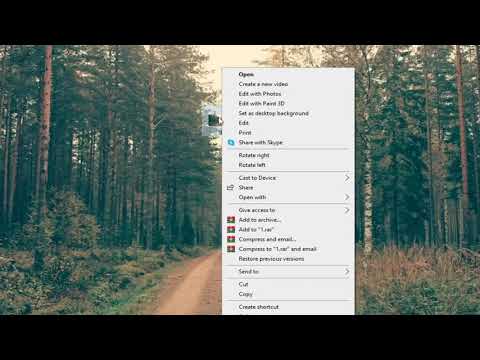
In understanding image conversion, we focus on pixels, which make up the image, and aspect ratios, which define image proportions. It’s crucial to grasp these concepts to achieve the desired quality and match the intended display or usage requirements.
Understanding Pixels and Aspect Ratio
Pixels are the smallest units in an image, each acting as a building block of color. The aspect ratio, the relationship between width and height, is critical in maintaining the image’s integrity during conversion. For instance, a 600×240 pixel image has an aspect ratio of 5:2, revealing that it is 2.5 times as wide as it is high.
Importance of Image Quality
The quality of an image is predominantly determined by the number of pixels, known as resolution. When converting images, maintaining a high resolution is essential for clarity and detail. Image quality can suffer if the photo is stretched beyond its resolution capacity or if compressed into a smaller size without appropriate scaling techniques.
Common Image Aspect Ratios
Common aspect ratios affect how images are perceived and where they fit best in different mediums. For instance:
- 16:9: Widely used for TVs and monitors, offering a wide view.
- 4:3: An older standard for television and computer displays.
- 16:10: Preferred for computer and tablet screens, typically providing more vertical space.
- 1:1: Perfect square, commonly used for social media profile pictures.
In each of these scenarios, understanding how to maintain the aspect ratio ensures the image’s composition is preserved during conversion.
Converting a 600 x 240 Pixel Image

When we’re converting a 600 x 240 pixel image, our focus is on maintaining the aspect ratio and choosing the optimal file format for our needs. Precise adjustments to pixel density and resolution can help preserve image quality during the conversion process.
Step-by-Step Conversion Process
- Select the Image: Initially, upload the image to a reputable 600 x 240 Pixel Image Converter. Choose from a variety of tools, some of which may offer free online services.
- Choose Dimension: Maintain the aspect ratio of the original image unless specific modifications are required. To resize the image without altering this ratio, use an image resizer or resolution scale calculator.
- Adjust Settings: Set the desired resolution and pixel density, typically measured in pixels per inch (ppi), using a ppi calculator if necessary.
- Convert and Download: After confirming your settings, convert the image to the chosen format (jpg, png, gif, bmp, tiff, webp, etc.) and download the resized image.
Selecting the Right Image Format
- Compression Needs: If we need to prioritize image size, choose compressed formats like jpg or webp.
- Quality and Transparency: For high-quality images with transparent backgrounds, png or tiff may be more appropriate.
- Vector Graphics: When dealing with logos or illustrations, opt for vector-based formats like svg or eps.
Adjusting Pixel Density and Resolution
- DPI/PPI: Adjust the pixel per inch if the image is intended for print, with 300dpi being standard for high-quality prints.
- Resolution: Use a resolution scale calculator to fine-tune the resolution without affecting the image quality. Remember, increasing resolution can upscale the image file size, which may affect loading times on websites.
Advanced Image Conversion Techniques

When we talk about image conversion, it’s crucial to not only change the dimensions of a picture but also maintain its quality. Through the use of precise tools and techniques, we ensure our 600px x 240px images look their best, whether they’re meant for print or the web.
Optimizing for Print and Web
For print, our primary focus is on achieving the correct print size and ensuring that the pixel density is suited for physical media. We often use a pixels to print size calculator to determine the appropriate dimensions, which helps us maintain high resolution and avoid pixelation in printed materials. When prepping for web, we’re mindful that file sizes need to be smaller for quick loading yet clear in quality. Online aspect ratio calculators come in handy to retain image proportions during resizing.
- Print: Aim for 300 dpi for high-quality prints.
- Web: Typically, 72 dpi is standard for screens.
Tools and Software for Image Resizing
We leverage advanced tools and software for image resizing to both downscale and upscale images effectively. Vector image formats are preferred when we need to upscale an image as they prevent quality loss, which is essential when maintaining the highest quality. Whether it’s through an online image resizer or professional image editing software, each tool has its place in our workflow.
- Downscale: To reduce image dimensions without losing detail, we use sharpening techniques post-conversion.
- Upscale: For enlarging images, we prefer software that can add pixels intelligently, ensuring image clarity.
Ensuring Highest Quality Post-Conversion
Post-conversion, our goal is to preserve the image quality to its maximum. We store the images on cloud storage for easy access and backup. Our process involves careful sharpening to ensure the image remains crisp and doesn’t lose its details. We also opt for formats like JPEG, which are widely used and compatible with most devices and browsers, while still considering the balance between quality and file size.
- Quality Check: Examining the image at 100% zoom to look for any imperfections.
- Format: Choosing the right file format (e.g., JPEG, TIFF) based on need and use.
Post-Conversion Considerations

Once we’ve converted an image to 600px x 240px, we must consider how to handle the new image securely and maintain its integrity. Let’s walk through these important post-conversion steps.
Maintaining Image Security
When dealing with images, especially after a format change, it’s crucial to ensure their security. If the new image contains sensitive information, we should consider converting it to an encrypted format to protect it from unauthorized access. For instance, when dealing with a TGA file format, although it’s not natively encrypted, we could use third-party software to encrypt the file.
Image Backup and Recovery
After image conversion, creating backups is essential for recovery in case the original file gets deleted or corrupted. We should use reliable cloud storage services which offer easy backup options and can store different image file formats like PNG, JPG, and TGA. It’s wise to keep multiple backups in different locations to ensure that we can recover our image whenever needed.

