Originally posted on March 19, 2024 @ 5:53 am

Instructions on Using the Tool

In the realm of digital photography, grasping the intricacies of image size and resolution is essential. A converter that adjusts images to 5000 x 5000 pixels serves as a method or apparatus for resizing images to this exact dimension, equating to a sum of 25 million pixels. The proportion of an image that is 5000px by 5000px is 1:1, denoting a completely square shape. Such dimensions allow for exceptionally detailed pictures, assuming the original image quality is sufficient to sustain this resolution without a noticeable decline in sharpness.
The resolution for a 5000 x 5000 pixel image pertains to the amount of detail that the image holds, which is typically measured in pixels per inch (PPI). In terms of pixel density, a higher PPI count means more pixels are packed into each inch, resulting in sharper and more detailed images. When creating or converting to a 5000px x 5000px photo, the process involves ensuring that the pixel count is adequate for clear and sharp reproduction, especially if the purpose is for high-quality print materials or to meet specific digital platform requirements.
Key Takeaways
- A 5000px square image holds 25 million pixels with a 1:1 aspect ratio.
- Pixel density, measured in PPI, is critical for image clarity, especially at large sizes.
- Converting to a 5000 x 5000 pixel size requires a balance between resolution and source image quality.
Understanding Image Dimensions and Formats

When we talk about image conversion, especially for a size like 5000px by 5000px, understanding the specifics of image ratios and formats is crucial. We’ll look at common ratios and resolutions and discuss various image formats and their appropriate uses.
Common Image Ratios and Resolutions
Aspect ratio is the proportional relationship between an image’s width and height. Common aspect ratios include:
- 16:9: Widely used for HD video and modern computer screens.
- 4:3: Traditional format for television and computer monitors.
- 3:2: Standard for 35mm film and many digital cameras.
- 1:1: A square format, often used for social media profile pictures.
Resolutions refer to the number of pixels that make up an image, measured by width x height. For instance, an image that is 5000px x 5000px has a 1:1 aspect ratio and contains 25 million pixels, providing a very high resolution suitable for detailed prints or digital displays.
Popular Image Formats and When to Use Them
Image formats are crucial for how an image is stored and used. We’ll outline common ones below:
- .JPG or .JPEG: Best for photographs and images with gradients, where file size is a concern but some quality can be sacrificed.
- .PNG: Suited for web use where transparency is needed, offering good quality with reasonable file size.
- .GIF: Ideal for simple web animations and images with limited colors.
- .WEBP: A modern format providing high quality and good compression, great for web use.
- .TIFF: Common in the printing industry due to its lossless quality, creating very large files.
- .BMP: Offers uncompressed, lossless images, also resulting in large file sizes.
- .ICO: Used for icons on web pages or software applications.
- .SVG: Good for logos and illustrations that need to scale without losing quality.
- .EPS: Often used for vector artwork in professional graphic design environments.
We choose the format based on our needs, whether it’s for print, web, or storage purposes, balancing quality and file size. For a 5000px x 5000px image, high-quality formats like .PNG or .TIFF would preserve detail at the cost of larger file sizes.
Converting and Resizing Images
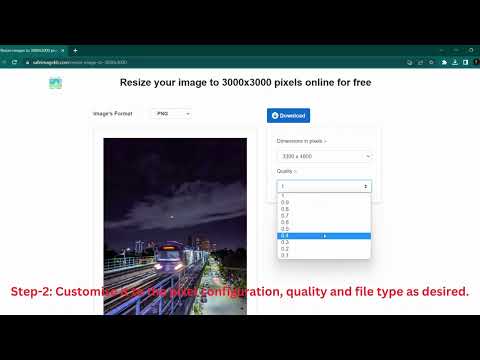
When we talk about converting and resizing images to a specific resolution like 5000px by 5000px, understanding the tools and techniques is crucial. We’ll look at how online image resizer tools can be utilized and how to adjust image quality and file size effectively.
How to Use Online Image Resizer Tools
Online image resizer tools are extremely useful when we need to resize images without the need for complex software. To use these tools, we normally follow these steps:
- Select the image: We upload our image file to the online resizer tool. Many of these tools support various image formats such as JPG, PNG, or GIF.
- Set dimensions: Input the desired dimensions, in this case, 5000px x 5000px. The tool might offer a way to constrain proportions or allow free resizing.
- Resize: The tool resizes the image to the specified dimensions, which we can then download through a link provided by the service.
Many online resizers are free and work directly within the browser, providing an immediate solution to quickly adjust the size of our images.
Adjusting Image Quality and File Size
Adjusting the image quality and file size are two sides of the same coin, often driven by a compromise between retaining the highest quality and managing image file size. Here are the important factors to consider:
- Quality: Adjusting the quality, typically through a percentage scale, can significantly reduce file size. Higher compression (lower quality) means a smaller file size but can introduce artifacts.
- File Size: Using an image file size calculator can predict how much space an image will take up after resizing. This is essential for optimizing images for web use where loading times are important.
- Filters: Some resizers also offer the use of filters to enhance the image after resizing. These should be used judiciously, as they can impact both the visual quality and the file size.
Remember, while increasing an image’s size can result in pixelation, lowering the resolution should be done carefully to maintain clarity.
Pixel Density and Print Size

When we convert a 5000×5000 pixel image for printing, understanding the pixel density and print size is crucial. This section will guide you through converting pixels to a physical print size, and the relation between DPI (dots per inch) and PPI (pixels per inch), which are key to achieving the desired output quality.
Pixels to Print Size Calculations
To calculate the print size of a 5000×5000 pixel image, we use the formula:
Print width (in inches) = Image width (in pixels) / Print resolution (DPI)
A pixel density of 300 PPI (considered high-quality print resolution) would result in a print size as follows:
Print size = 5000 pixels / 300 PPI = 16.67 inches
Thus, our image would be 16.67×16.67 inches when printed at 300 PPI. For different DPI values, the print size can be adjusted accordingly using the same formula.
Understanding DPI and PPI
DPI refers to the number of ink dots a printer can place per inch, whereas PPI indicates the number of pixels displayed per inch on a digital image. These metrics are critical in defining the quality of the print and the sharpness of the image.
- DPI (Dots per Inch): Concerns printers and affects how detailed the print will be.
- PPI (Pixels per Inch): Refers to digital images and affects the resolution on screens.
A higher DPI/PPI value signifies greater detail and clarity. For a 5000×5000 pixel image, if we print at 300 DPI (which is the standard for high-quality prints), our pixel density is sufficient to ensure a sharp and clear image. Keep in mind that while DPI is a printer’s trait, PPI is an inherent characteristic of the image.
The relation between DPI and PPI is direct: the more pixels per inch (PPI) you have, the more detail you can present if your printer’s DPI allows it. Here’s a simple chart to help visualize some common conversions:
| Pixels | Printed Size (300 PPI) | Printed Size (150 PPI) |
|---|---|---|
| 5000×5000 | 16.67×16.67 inches | 33.33×33.33 inches |
Always verify that the DPI of your printer can match the PPI of your image to preserve the pixel density and prevent loss of detail during the printing process.
Optimizing Images for Different Devices

When crafting 5000px x 5000px images for various devices, our focus centers on ensuring optimal compatibility, maintaining high-resolution standards, and adapting to the requirements of different screens.
Ensuring Compatibility with Web and Mobile Devices
For web and mobile devices, maintaining an image’s aspect ratio is critical when resizing. We often encounter the need to scale down our 5000px x 5000px images to 1920×1080 for full HD displays or even smaller for mobile screens while preserving the original quality. The aspect ratio, usually a 1:1 for a 5000px square image, should stay consistent to prevent distortion.
- Dimension: Start with our high-resolution 5000px image for detailed editing, and then resize the image according to device specifications.
- Format: Convert to widely accepted formats like JPG or PNG for the web, and consider newer, more efficient formats like HEIC when targeting iOS devices for their balance between quality and file size.
- Pixel Density: High pixel density is vital for clarity on devices with Retina displays. Hence, we ensure our images retain high pixel density without unnecessarily large file sizes, making the experience smoother.
To create an easy to use, quality image for different devices, we utilize software that supports batch processing for efficiency. This allows us to maintain our image’s integrity across various devices and platforms.

