Originally posted on March 21, 2024 @ 3:53 am

Instructions on Using the Tool

Discussing digital images, we often refer to their dimensions, measured in pixels, as fundamental factors influencing their quality and applicability. The 300 x 250 pixel size, commonly known as the “Medium Rectangle,” stands out as a frequently chosen dimension for online advertisements. This size effectively balances visibility to ensure it captures users’ notice while maintaining a compact form that integrates smoothly into website designs without interrupting the flow.
Understanding the specifics of a 300 x 250 pixel image involves more than just its width and height. It’s about comprehending the ratio and how it’s derived from the image’s dimensions, which is 6:5 in this case. The resolution and pixel density are important too, as they determine the image’s clarity and how it will appear on different devices. Knowing how to convert or resize images to this resolution can be especially useful, as it will allow you to optimize images for various online platforms while maintaining visual integrity.
Key Takeaways
- A 300 x 250 pixel image, commonly used in digital advertising, is sized ideally for visibility and compatibility.
- Comprehending the aspect ratio, understanding resolution and pixel density is crucial for image quality.
- Efficient resizing of images to meet these dimensions preserves their clarity and effectiveness across different devices.
Understanding Image Basics

Before we dive into the specifics, it’s important to understand that the resolution, aspect ratio, and format are essential aspects of an image that affect its quality and compatibility with different devices and platforms.
Image Resolution and Quality
Resolution refers to the number of pixels that compose an image and is typically represented by width x height. A 300×250 pixel image has a resolution that consists of 300 pixels in width and 250 pixels in height. The term pixel density relates to the number of pixels in a given space, often measured in pixels per inch (PPI), which affects the clarity and detail of the image. Higher resolution images have more pixels, which usually translates to better detail and higher quality, especially when printed.
Aspect Ratios and Dimension
The aspect ratio of an image is the proportional relationship between its width and height. For a 300×250 pixel image, the aspect ratio is 6:5. This specific ratio is important to maintain when scaling images to prevent distortion. We adjust the aspect ratio by changing the number of pixels while keeping the same proportion to ensure the image looks natural.
Image Formats and Compatibility
There are various image formats, each with its advantages and uses. Common raster image formats include JPEG, PNG, GIF, BMP, TIFF, WebP, and ICO, which are widely used across the web and in digital photography due to their broad compatibility. Vector image formats like SVG, EPS, EXR, and TGA are scalable without loss of quality, making them ideal for logos and print media. Each format has different characteristics concerning transparency (like PNG), animation (like GIF), or photographic detail (like JPEG), affecting how we choose the appropriate format for our needs.
How to Resize Images Efficiently

When we need to adjust the size of an image, it’s important to do so without compromising on quality. Whether for a website, blog, or social media, the right tools and techniques ensure that our photos meet the specific dimensions required.
Using Online Image Resizers
To resize images quickly and without installing software, we often turn to online image resizers. These tools allow us to upload photos directly from our browser and adjust them to any dimension we need. Websites that offer free online photo resizer services typically have a simple interface where we can enter the desired pixels or dimensions and have the image resized within seconds. Some sites even allow us to batch resize, which saves time if we’re working with multiple photos.
- Step 1: Browse to a reputable image resizer website.
- Step 2: Click “Upload” to select your photo or drag and drop it into the designated area.
- Step 3: Enter the new dimensions (e.g., 300px x 250px).
- Step 4: Apply the changes and download the resized image.
Software Solutions for Resizing
When we require more control over the resizing process, software solutions might be the better option. Applications such as Adobe Photoshop provide precise tools for resizing images while maintaining the pixel density and quality. The process usually involves adjusting the image size settings and can include features to refine the resized photo, like sharpening or noise reduction.
- Before resizing: Open the image in the software.
- Adjust dimensions: Navigate to the resize or image size option and enter the desired pixels.
- Post-processing: Fine-tune the image if needed, then save the file.
Optimizing Images for Web and Social Media
For images intended for a website, blog, or platforms like Facebook and Instagram, it’s crucial that we also keep the file size in check. Online platforms often have specific requirements for image dimensions and file size limits. By using an image resizer that compresses the photo as it resizes, we ensure that the images load quickly for users and fit the platform’s layout perfectly.
- Check platform requirements: Note the maximum dimensions and file sizes for your target website or social media.
- Resize and compress: Use a tool that combines resizing with compression to meet both dimension and file size specifications.
- Test image display: Always preview how the image appears on the actual platform to ensure quality isn’t lost.
By following these steps, we effectively resize our photos for any online use, ensuring that they look great and load quickly for our audience.
Maintaining Image Integrity

When we adjust the dimensions of an image to a specific size like 300px x 250px, it’s crucial to preserve the original image’s quality and aspect ratio while also considering the balance between file size and overall image resolution.
Preserving Image Aspect Ratios
The aspect ratio of an image refers to the proportional relationship between its width and height. For a 300 x 250 pixel image, the aspect ratio is 6:5. To maintain this ratio when resizing images:
- Use a free-to-use image converter tool that supports aspect ratio lock to safeguard the image’s proportions.
- If you crop the picture, select a section that maintains the 6:5 ratio to avoid distortion.
Balancing File Size and Quality
Optimizing an image for upload to the internet involves a trade-off between file size and image quality. To ensure the picture is optimized for web use:
- Aim for a compressed file size that is internet-friendly, while retaining sufficient quality for viewing and printing purposes.
- Save images in formats like JPEG or PNG, which are usually optimized for web use without significant quality loss. Use filters and adjustments sparingly to avoid unintentional degradation.
In photography, high resolution is essential for clarity, especially for printing. Yet, high-resolution images can result in large file sizes. We can use tools that convert and save the image in a secure manner while maintaining image quality, ensuring privacy, and possibly offering cloud storage. Some free-to-use tools may add a watermark, which you should be aware of if you need a clean image for professional use. Always ensure the output file is saved in a way that the quality is adequate for its intended use, whether that’s internet viewing or printing.
Additional Resources and Tips
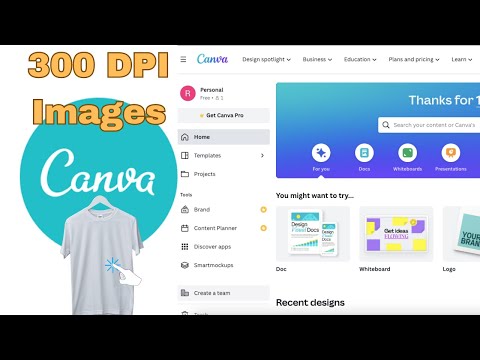
When we need to resize images to a specific dimension of 300×250 pixels, there are a variety of resources at our disposal. Here, we’ll guide you through some top resources and tips to help you convert your images efficiently.
Online Free Image Resizers:
- These tools are easy to use and accessible from any device with an Internet connection.
- Most follow a simple process: Select Image → Set Width and Height → Convert.
- No installation required, making it a free and convenient choice.
Choosing the Right Tool:
- Search for “online free 300×250 pixel image converter.”
- Look for options that mention “seconds” to indicate fast performance.
- Anything labeled as “easy to use” typically has a user-friendly interface.
Steps for Conversion:
- Select Image: Choose the image you wish to resize.
- Input Dimensions: Enter the width (300px) and height (250px).
- Convert: With a click, your image will be resized.
Adjusting Pixel Density:
- Some tools allow you to adjust the pixel density (PPI) for print or web.
- Pixel density is less of a concern if the image is only for digital use.
Saving Your Image:
- Save the image in the desired format, typically JPG or PNG for web use.
- Remember to download your converted image after resizing it.
Tips:
- Ensure the original image has sufficient resolution to avoid losing quality.
- Be aware that changing aspect ratios might crop or distort the image.

