Originally posted on March 25, 2024 @ 1:55 am

Instructions on Using the Tool

Converting a 1500px by 1000px photo encompasses several key imaging concepts. The ratio, often referred to as the aspect ratio, of a 1500 x 1000 pixel image is 3:2. This ratio is common in photography and printing, mirroring the traditional 35mm film format. Resolution and pixel density are two factors that fundamentally influence image quality. Resolution is the detail an image holds, and in this case, it is represented by the number of pixels along the image’s width and height. Pixel density, measured in pixels per inch (PPI), denotes the concentration of pixels within a given area of the display and affects the sharpness of the image on various devices.
Understanding how to create or convert images to this resolution involves a familiarity with image editing software and conversion tools. Adjusting the resolution to 1500 x 1000 pixels ensures that the image aligns with specific requirements, such as for web design or digital publishing, where this particular resolution may be optimal for speedy loading without compromising visual quality. The process of conversion also involves maintaining the highest possible image quality by considering factors such as compression, file format, and color reproduction.
Key Takeaways
- Image conversion to 1500px by 1000px involves understanding aspect ratios, resolution, and pixel density.
- To create a 1500px x 1000px photo, we use image editing software or conversion tools while ensuring quality.
- We ensure a smooth conversion process by considering compression, file format, and accurate color reproduction.
Understanding Image Basics

When we discuss images in a digital context, we are usually referring to aspects like resolution, aspect ratio, and pixel density. These factors are crucial in determining the overall quality of an image.
Image Resolution and Quality
Resolution is a term that describes the number of pixels in an image. The more pixels we have, the more detailed the image can be. Resolution is typically expressed in width x height, where each value represents the number of pixels along the respective dimension. For instance, a 1500 x 1000 pixel image has a resolution that offers 1.5 million pixels in total. High-resolution images are often associated with higher quality, as they display more detail and less pixelation when viewed up close.
Aspect Ratio and Dimension
The aspect ratio of an image describes the proportional relationship between its width and height. A 1500 x 1000 image has an aspect ratio of 3:2, meaning for every three units of width, there are two units of height. Dimensions are critical when considering how an image will display on various devices, as mismatched aspect ratios can lead to stretching or cropping of the image quality.
Pixel Density: DPI and PPI
Pixel density is a measure of how closely packed the pixels in an image are. DPI (dots per inch) and PPI (pixels per inch) are two common indicators of pixel density. A high DPI or PPI value usually means a sharper, more detailed image, especially when printed. For instance, a printing project typically requires a density of at least 300 DPI for clear quality. On a screen, PPI affects how an image appears, such as the color accuracy and fineness in dimensions.
Image Conversion Tools
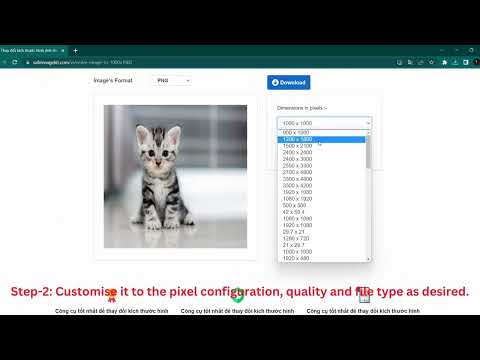
When choosing to convert an image to a resolution of 1500px by 1000px, it’s important to consider the tools that will maintain the quality and aspect ratio of the original photo.
Selecting the Right Image Resizer
To resize images, we look for resizers capable of handling various file formats without compromising image quality. A good image resizer should allow us to upload the source image easily, choose our desired output resolution, and apply the changes effectively. Some image resizers also offer batch processing, enabling us to resize multiple images at once, which saves time. Prominent free online image resizers often support common image formats like JPG, JPEG, PNG, and GIF.
For instance, services like Adobe Spark or Pixlr provide an intuitive interface for quick resizing. Professional software like Adobe Photoshop, while not free, gives us more control over the conversion process, including precise adjustments to pixel density and aspect ratio.
Supported Image File Formats
When dealing with image formats, we must ensure that our chosen resizer supports the desired input and output formats. Most image resizers typically handle popular formats such as:
- JPG/JPEG: Ideal for photographs due to its balance of quality and file size.
- PNG: Offers transparency and is frequently used for web graphics.
- GIF: Best suited for images with limited color palettes and for animations.
- WebP: A modern format providing superior compression and quality traits.
Advanced software might also support formats like BMP, EPS, SVG, TIFF, TGA, or EXR, which are essential for specific professional needs. Whether we’re looking to convert images for web use or print, our tool should make both downloading the new image and retaining the original’s qualities straightforward processes.
Step-by-Step Conversion Process

In this section, we walk you through how to properly resize and convert an image to 1500px by 1000px, with a focus on maintaining the correct aspect ratio and resolution.
Uploading and Selecting Images
First, we need to upload our image to a reliable image conversion tool. Most tools offer a simple drag-and-drop feature, or you can click a button to select an image from your local files. It’s crucial to check that the site supports your image’s format and that it can handle the file size without compromising on quality.
Customizing Resolution and Size
Once our image is uploaded, we move on to modify the image size and resolution. Look for the option to ‘Resize Image’ and input the values 1500 x 1000. Ensure that the aspect ratio is locked to maintain the image’s proportions. Some tools allow for manual adjustment in case you need a specific ratio or resolution.
Downloading and Storing Images
After the conversion, the next step is to download your resized image. Confirm the resolution and dimensions, then save the file to your device. It’s also wise to consider uploading the image to cloud storage, providing a backup and a link for easy sharing. This ensures that your photo is accessible and can be further edited or shared as needed.

