
Instructions on Using the Tool

When working with digital images, the dimensions and quality are often described in pixels, and one common resolution is 128×128 pixels. The 128×128 pixel image, typically square in shape, is a small size used for icons, avatars, and small graphical elements on websites and applications. The aspect ratio for a 128×128 pixel image is 1:1, indicating that the width and height are equal, resulting in a perfect square. This particular resolution maintains a balance between recognizable detail and compact file size, making it ideal for quick loading times and efficient use of bandwidth.
Understanding the technicalities of a 128×128 pixel image converter is crucial for working with digital media. To create or convert an image to this resolution, you’ll need software or an online tool that resizes and crops photos without compromising quality. The resolution refers to the number of distinct pixels that make up the display area of the image. Meanwhile, pixel density is determined by how closely packed the pixels are, which affects the clarity and sharpness of the image. Ensuring that your photo maintains the desired aspect ratio of 1:1 during conversion is key to avoiding distortion.
Key Takeaways
- A 128×128 pixel image has a square shape with an aspect ratio of 1:1.
- Converters can resize images to this resolution while preserving clarity.
- The dimension, pixel density, and aspect ratio are important to image quality.
Understanding Image Basics

Before diving into the technicalities of creating a 128×128 pixel image, let’s acknowledge the core components that dictate image utility and conversion processes: pixel dimensions and file formats.
Pixels and Image Dimensions
Pixels are the smallest units of a digital image, often square, representing single points of color that combined create a complete picture. Quality of an image can directly relate to the number of pixels it contains; more pixels typically mean a clearer and more detailed image.
The dimension of an image, expressed as width x height, is measured in pixels. A 128×128 pixel image will have a total of 16,384 pixels (128 multiplied by 128), and it exhibits a 1:1 aspect ratio. This square shape is often used for icons, profile pictures, and small graphics.
- Resolution refers to the pixel density, usually measured in pixels per inch (PPI). Standard web images typically have a resolution of 72 PPI, while printed images require a higher resolution, around 300 PPI.
Image Formats and File Types
When converting images, it’s vital to understand the various image file formats and their uses:
- JPEG is a widely-used format for its efficient compression, making it suitable for web use where file size and download speed are concerns.
- PNG supports transparency and lossless compression, providing a balance between quality and file size.
- GIF is best for simple animations and images with a limited color palette.
- TIFF and BMP are formats that preserve image quality but result in larger file sizes, often used in professional environments where editing and image fidelity are paramount.
- WebP is a modern format that offers strong compression and quality, aiming to supersede JPEG and PNG on the web.
- SVG, ICO, and other vector image formats define images mathematically, allowing for infinite scalability without quality loss. These are ideal for logos and icons that need to be resized frequently.
Different formats have their pros and cons, and the choice depends on the intended use of the image—be it for web, print, or archival purposes.
Converting and Resizing Images
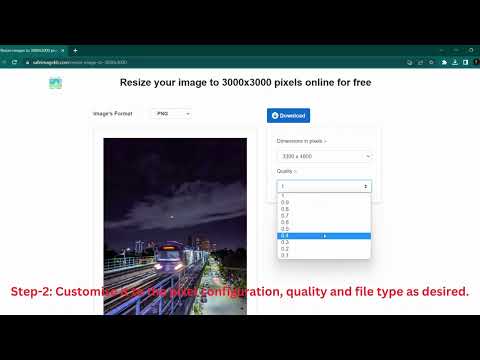
When it comes to digital images, having the right size and format is key for optimization and compatibility. Here, we’ll discuss how to convert images to different formats, steps to resize images for specific dimensions, and optimizing image quality during conversion.
How to Convert to Different Formats
Supported Formats: Converting images typically involves changing them from one file format to another, such as from JPG to PNG, GIF to WebP, or vice versa. Most image conversion tools support these common formats, understanding that each has its own use case—like GIF for simple animations and WebP for high-quality web images.
Conversion Tools: We use a variety of online tools and software to convert images. For instance, when converting to a PNG, we preserve transparency — especially useful when dealing with logos or graphics. Conversely, a WebP conversion is excellent for maintaining image quality at lower file sizes, thus making it ideal for web use.
Steps to Resize Images for Specific Dimensions
- Upload Image: First, we select and upload our image to a trusted resizing tool.
- Input Dimensions: Next, we input the desired width and height — in this case, 128×128 pixels.
- Aspect Ratio: To maintain the original aspect ratio, we ensure the “maintain aspect ratio” option is selected. If needed, we crop the image to fit the new dimensions without distortion.
- Resizing: Upon resizing, we carefully monitor for any loss in quality and make further adjustments if necessary.
Optimizing Image Quality During Conversion
- Compression: During conversion, we often compress images to reduce file size. This can affect image quality, so we do it judiciously to find the right balance between quality and file size.
- Quality Settings: Many image converters allow us to select quality settings during the resizing process. We set the quality high enough to retain good image clarity while keeping file size in check.
- Image Adjustments: After converting and resizing, we can make additional tweaks—like adjusting brightness, contrast, or saturation—to ensure the image appears as intended across different devices and platforms.
By following these guidelines, we provide optimal image conversions and resizing, tailored to the specific requirements of different projects and platforms.
Technical Aspects of Image Conversion

We’re delving into the intricacies of transforming an image to a 128px by 128px format, focusing on resolution, pixel density, and the processes involved to maintain the quality of the photo while altering its size.
Understanding Resolution and DPI
Resolution, often measured in pixels, refers to the amount of detail an image holds. A 128×128 pixel image contains a total of 16,384 pixels. DPI (dots per inch) represents the number of individual dots that can be placed within a line of one inch. In digital imagery, DPI is synonymous with PPI (pixels per inch), which signifies the pixel density of an image when rendered on a digital display or physical print. A higher DPI implies a sharper image when printed. For digital displays, a common standard is 72 PPI, meaning our 128px by 128px image would appear approximately 1.78″ square.
- Resolution: 128×128 pixels
- Total Pixels: 16,384
- Common Display DPI: 72 PPI
- Physical Size at 72 PPI: ~1.78″ x 1.78″
File Size and Compression
The file size of an image is derived from its resolution and the bit depth of each pixel, which correlates to the image’s quality. When we reduce image size, we’re often referring to file size rather than dimensions. Compression can be either lossy, reducing file size by removing image data, or lossless, which retains image details and quality. Adjustments in file size and compression are essential to efficiently processing and storing images without unnecessarily bloating storage space.
- Lossy Compression: Reduces file size, lower quality
- Lossless Compression: Larger file size, higher quality
Aspect Ratio and Image Scaling
The aspect ratio describes the proportional relationship between an image’s width and height. For a square image like 128×128 pixels, the aspect ratio is 1:1. If an image’s original aspect ratio differs from this, scaling or cropping comes into play to fit the image into the 128px square format without distorting the content. Image scaling can alter the image’s resolution but maintaining the correct aspect ratio preserves the integrity of the display.
- Aspect Ratio of a 128px Square Image: 1:1
- Scaling Considerations:
- Preserve original aspect to avoid distortion
- Adjust quality and resolution to maintain image clarity after scaling

