
Instructions on Using the Tool

Understanding how to convert an image to specific dimensions like 1080 x 566 pixels can be crucial for various digital applications. The aspect ratio for a 1080 x 566 pixel image is approximately 1.91:1. This unique resolution is often used for certain types of social media posts, website banners, and other visual content.
Resolution refers to the number of pixels in an image and is directly related to its clarity and quality. When we talk about a 1080 x 566 pixel image, we’re handling a resolution suitable for high-definition displays, which is essential for maintaining visual integrity across different devices.
To convert or create an image with 1080 x 566 pixels, we can use various software tools or online image converters. These tools allow us to adjust the pixel density and dimensions accurately. This process ensures that our photos fit perfectly for their intended use without distorting or losing quality.
Key Takeaways
- Aspect ratio of 1080 x 566 pixels is approximately 1.91:1.
- Resolution impacts image clarity and quality.
- Use software or online tools to convert images to 1080 x 566 pixels.
Understanding Image Resolution and Aspect Ratios
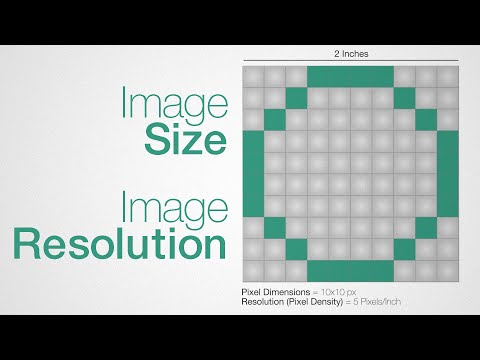
Image resolution and aspect ratios are crucial elements that affect the quality and appearance of an image. Knowing the basics about resolution and common aspect ratios helps us create images that suit various needs, from web graphics to print media.
What Is Resolution?
Resolution refers to the amount of detail an image holds, measured in pixels. A higher resolution means more pixels and, therefore, more detail. For a 1080 x 566 pixels image, this indicates it is 1080 pixels wide by 566 pixels tall.
Typically, resolution is expressed in terms of PPI (pixels per inch). Higher PPI results in crisper images. Pixel density plays a significant role when printing images, as it affects the print size and quality. For digital displays, the resolution determines how clear and sharp the image appears on different screen sizes.
Aspect Ratio Fundamentals
Aspect ratio is the relationship between the width and height of an image. It is usually written as two numbers separated by a colon (e.g., 16:9). Different ratios are used depending on the medium.
The 1080 x 566 pixel image has an aspect ratio of approximately 1.91:1. This ratio is relatively wider than the standard 16:9 or 4:3 ratios commonly used in videos and digital photography. Understanding aspect ratios ensures the image fits properly without being stretched or cropped oddly on different devices.
Common Aspect Ratios
Knowing common aspect ratios helps us choose the right dimensions for different projects. Here are a few:
- 16:9: Widely used in HDTV and most modern videos. It is perfect for widescreen displays.
- 4:3: Standard for older TV broadcasts and some digital cameras.
- 1:1: Common in social media (e.g., Instagram), representing a perfect square.
- 3:2: Often used in photography, matching the aspect ratio of 35mm film.
- 16:10: Less common but used in some computer monitors.
- 1.85:1: Popular in cinematic formats, providing a slightly wide angle.
By understanding these ratios, we can create images that display correctly across various formats and devices.
How to Convert Images to 1080px by 566px
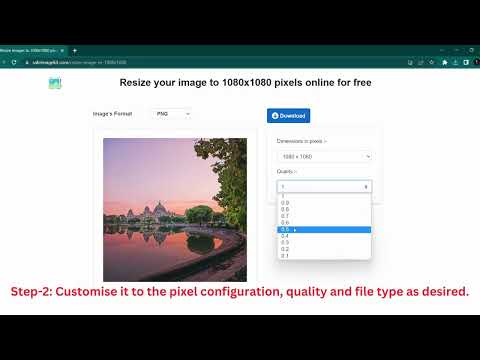
When converting images to 1080px by 566px, it’s crucial to maintain the integrity of the original picture while ensuring the new dimensions are suitable for your needs. We will explore using online tools, maintaining image quality, and adjusting the aspect ratio to achieve this.
Using Online Image Resizers
Online image resizers are handy tools that allow us to resize images to 1080px by 566px effortlessly. Websites like ResizeImage.net and PicResize.com offer free resizing services for various formats, including jpg, png, webp, gif, tiff, bmp, jpeg, heic, ico, and svg.
Users simply upload their desired image, enter the dimensions, and download the resized version. These tools also often have additional features like cropping and compressing, which ensure the image meets specific requirements.
Maintaining Image Quality While Resizing
Maintaining image quality during resizing is essential to preserve the visual appeal of the image. To achieve the highest quality, we must ensure the original image is of high resolution. Using a high-resolution image provides more pixels to work with, leading to a clearer and sharper downscaled version.
When resizing, it’s also crucial to use image resizers that support lossless compression. This helps to maintain the original quality without degradation. Applications like GIMP and Photoshop offer advanced settings to preserve quality, including bicubic resampling and minimizing artifacts.
Adjusting the Aspect Ratio
Adjusting the aspect ratio is sometimes necessary to fit the 1080px by 566px dimension without distorting the image. The aspect ratio for 1080px by 566px is approximately 1.91:1. Cropping can be used to cut off parts of the image that fall outside this ratio, while resizing adjusts the entire image to the specified dimensions.
Many online image resizers automatically preserve the aspect ratio, preventing unwanted stretching or squashing. In situations where you need to adjust manually, software like Adobe Photoshop allows precise control over both resizing and cropping to maintain a correct and aesthetically pleasing aspect ratio.
Step-by-Step Guide for Creating 1080px by 566px Images

Creating an image with dimensions of 1080px by 566px requires certain considerations such as selecting the right tool, understanding the dimensions and pixel density, and following a conversion process. Let’s walk through the essential steps and considerations.
Selecting the Right Tool for the Job
Choosing the appropriate tool is the first crucial step. There are several software options available, like Adobe Photoshop (PS), GIMP, and online converters. Adobe Photoshop offers advanced features while GIMP is a free alternative with a strong set of tools.
If using an online converter, ensure it supports custom dimensions. Each tool has its method of setting image dimensions, so familiarity with the chosen tool will streamline the process. Exploring each option and its capabilities helps in selecting the most effective one to achieve accurate results.
Dimensions and Pixel Density Considerations
Calculating dimensions accurately is vital. The resolution of 1080 by 566 pixels gives an aspect ratio of approximately 1.91:1. Using an aspect ratio calculator can confirm these measurements. Pixel density, measured in PPI (pixels per inch), affects image quality but isn’t always apparent in online converters.
For high-quality prints or digital displays, adjusting PPI settings in tools like Photoshop is essential. For web use, standard pixel density often suffices. Be aware of how different tools handle pixel density to ensure the closest match to desired quality.
Conversion Process
Start by opening your selected tool and creating a new document with dimensions 1080px width and 566px height. Most tools offer an option to input these dimensions directly. In Adobe Photoshop:
- Go to File > New.
- Enter the dimensions 1080×566 and set the resolution if needed.
If using an image larger than these dimensions, resize it without losing quality. In Photoshop, go to Image > Image Size, then adjust accordingly. For online converters, upload the image and set the custom measurements before saving.
Export the image in your desired format, commonly JPEG or PNG, depending on use case. Ensuring accurate dimensions and resolution throughout the process guarantees a high-quality 1080×566 pixel image.

