
Instructions on Using the Tool

Understanding the details of image resolution and conversion is pivotal in various applications, from graphic design to social media. A 512 x 512 pixel image is specific and has its own set of characteristics. Every pixel in an image contributes to the detail it can display, which is a direct function of resolution. A 512 x 512 pixel image means there are exactly 262,144 pixels to display the image data. The aspect ratio, which is the ratio of the width to the height, for such an image is 1:1, signifying that the image is perfectly square.
The pixel density, often measured in pixels per inch (PPI), will vary depending on the size of the screen or print you’re viewing the image on. For example, if you print a 512 x 512 pixel image on a 1 inch by 1 inch surface, you’d have a pixel density of 512 PPI. Image quality, therefore, is contingent upon both the pixel dimensions and the pixel density of the display or print. When it comes to changing an image to be 512 pixels by 512 pixels, using an image converter can facilitate this process while ensuring you don’t sacrifice image quality, maintaining the integrity of the original photo.
Key Takeaways
- A 512 x 512 pixel image stands out with its square aspect ratio and offers precise resolution for detailed visuals.
- Determining pixel density depends on the display size, and higher PPI indicates better potential image clarity and sharpness.
- Utilizing an image converter for resizing photos to 512 x 512 pixels should maintain the original image’s quality.
Understanding Image Basics
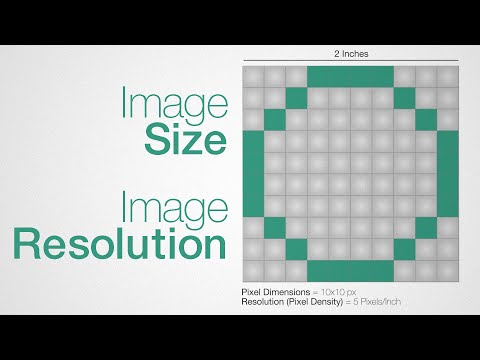
Before diving into the specifics, it’s imperative to know that image basics revolve around dimensions and resolution, how aspect ratio and pixel density contribute to image quality, and how different image formats and file sizes impact the final output.
Image Dimensions and Resolution
Width and Height: The dimensions of an image, measured in pixels, determine the resolution or clarity of the image. A 512 x 512-pixel image has a width of 512 pixels and a height of 512 pixels.
- Resolution: It refers to the number of pixels distributed over a surface. For instance, resolution can be conveyed as PPI (pixels per inch); a higher PPI implies higher image quality.
Aspect Ratio and Pixel Density
Aspect Ratio: This is the proportional relationship between the width and height of an image. A 512 x 512-pixel image has an aspect ratio of 1:1, meaning it’s perfectly square.
- Pixel Density: Pixel Density, often measured in PPI (pixels per inch), is crucial for quality. For example, a 512px by 512px image will have a higher pixel density on a 2×2 inch print compared to a 4×4 inch print, thus affecting the sharpness.
Image Formats and File Size
Image Formats: Common formats include JPEG, PNG, and GIF, each with its own use case. JPEG is typically used for photographs, PNG for images requiring transparency, and GIF for animated images.
- File Size: The size of an image file is contingent on its format and the amount of data it contains. Higher resolution and larger dimensions can lead to larger files.
Converting Images to 512×512 Pixels
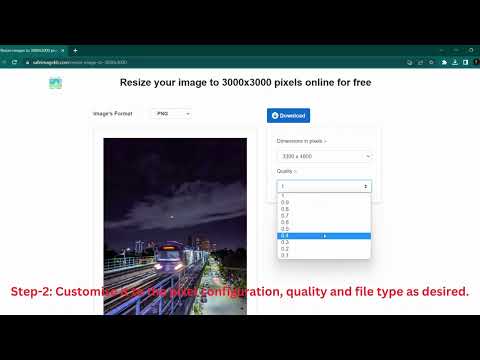
When we need to convert images specifically to a resolution of 512×512 pixels, we can utilize web-based converters, desktop applications, and employ certain techniques to ensure we maintain quality and the correct aspect ratio.
Using Web-Based Converters
Web-based converters are convenient tools accessible directly from our browser. To resize images to 512×512 pixels using these online services, we follow these steps:
- Navigate: Open our preferred web-based image converter in the browser.
- Upload: Click on the upload button to add the image we wish to resize.
- Set Size: Enter
512for both width and height to get the specific size we need. - Convert: Hit the resize or convert button, which may also compress and optimize the image for use.
- Download: Save the newly resized image to our device.
By using these online tools, we can convert and resize images quickly without installing any software.
Using Desktop Applications
Desktop applications can offer more control and features for image resizing:
- Open Application: Launch an image editing application on our computer.
- Import Image: Upload the image we intend to resize.
- Resize Tool: Locate the resize or scale tool within the application.
- Input Dimensions: Input
512x512pixels as the new dimensions. - Apply: Apply the change to resize the image to 512×512 pixels.
This method allows for batch conversions and generally provides more advanced options to maintain quality without losing quality.
Ensuring Quality and Aspect Ratio
It’s imperative to preserve the original aspect ratio and quality when resizing:
- Aspect Ratio: To maintain the aspect ratio, we may need to crop the image before resizing, ensuring that the content is framed as intended.
- Quality: High-quality interpolation methods prevent pixelation when enlarging images. When reducing size, we should ensure that the image is compressed without visible loss of detail.
By considering these factors, we can achieve a 512×512 pixel image that retains its visual integrity.
Maintaining Image Integrity

When converting images to a 512 x 512 pixel format, it is imperative to preserve the original quality and ensure the process is secure to protect image data.
Avoiding Quality Loss During Conversion
Converting images to a specific resolution like 512 x 512 pixels can often lead to quality loss if not done correctly. To prevent this, we must use a conversion tool that maintains the image’s aspect ratio to avoid distortion. Moreover, the tool should respect the image’s original pixel density, which determines the clarity of the image. For instance, if the original image is 1024 x 1024 pixels, scaling down to 512 x 512 should be a clean 50% reduction in both width and height.
- Checklist for Quality Preservation:
- Use high-quality conversion software or service.
- Confirm that the aspect ratio is maintained.
- Ensure the pixel density is suitable for the desired use-case.
- Preview image post-conversion to guarantee quality is not compromised.
Respecting Privacy and Security
Image conversion should not compromise the privacy and security of the content within the images. Using conversion tools that are safe and provide privacy guaranteed is necessary, especially when handling sensitive or personal information. We need to select services that do not store or misuse the image data.
- Security Measures to Consider:
- Employ tools that offer end-to-end encryption during the upload and download process.
- Use services that explicitly state they do not retain image data post-conversion.
- Verify that any embedded metadata that might contain sensitive information is either preserved or securely stripped away, depending on the requirement.
By adhering to these criteria, we ensure that our images maintain their integrity, both in terms of quality and security, throughout the conversion process.
Practical Uses for 512×512 Pixel Images
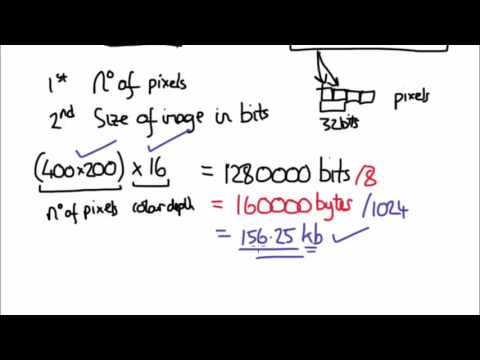
In our digital world, 512×512 pixel images are a versatile size that serve specific functions across various platforms. This square dimension is particularly optimized for profile visuals and graphical assets like thumbnails and icons.
Profile Images for Social Media Platforms
For social media platforms such as Instagram, Facebook, Twitter, and WhatsApp, a 512×512 pixel image is often the ideal size for profile pictures. These platforms utilize a square cropping system that displays images within a circular or square boundary, making the 512×512 size suitable as it maintains a high-resolution quality without losing any important details. For instance, on a mobile device, these dimensions ensure that your image remains clear and crisp, whether seen in a small scale on a timeline or enlarged on a personal profile.
- Instagram: Optimal for high-quality avatars, retaining pixel density on various devices.
- Facebook & WhatsApp: Ensures consistency across desktop and mobile devices.
- Twitter: Ideal for account visibility, thumbnails are resized but maintain quality.
Creating Thumbnails and Icons
When it comes to creating thumbnails for YouTube or other video platforms, a 512×512 pixel image can provide enough detail in a small image that represents the larger content. It strikes the right balance between resolution and file size, making it quick to load yet still visually engaging. In the realm of user interfaces, whether on a web browser or application, icons at this size are large enough to be detailed and recognizable, yet well-optimized for speedy display on various screen resolutions.
- YouTube Thumbnails: Displayed in feeds as well as on video suggestions, vital for audience attraction.
- Icons: For desktop applications or mobile apps, ensuring functionality across different resolutions.
By utilizing 512×512 images effectively, we can enhance user engagement and experience across various digital platforms and devices.

