
Instructions on Using the Tool

When working with digital images, understanding resolution and aspect ratios is crucial, particularly if you’re aiming to create or convert images to a specific dimension like 2048 x 1152 pixels. This dimension often corresponds to a widescreen aspect ratio commonly used for video content, banners, or digital graphics. The ratio, 16:9 in this case, is essential for ensuring that the content displays correctly without unnecessary stretching or compression on various devices. The resolution of 2048 x 1152 essentially means that the image width is 2048 pixels, and the height is 1152 pixels, and it is a measure of the detail an image holds.
Pixel density, measured in pixels per inch (PPI), is another key factor in the quality of an image. It affects how sharp or crisp an image appears, particularly when printed or displayed on screens of different sizes. For online use, where images are viewed across a range of devices with varying screen sizes and resolutions, it’s important that images are optimized for both quality and loading speed. To make a 2048px by 1152px photo, you need a reliable image converter tool that can resize and convert your image without losing its sharpness or detail, ensuring the converted image is of high quality and suitable for its intended use.
Key Takeaways
- Understanding resolution and aspect ratio is key for properly displaying 2048 x 1152 pixel images.
- Pixel density significantly affects image clarity on various screens and mediums.
- Utilizing a proficient image converter is essential for maintaining image quality during size adjustments.
Understanding the Basics
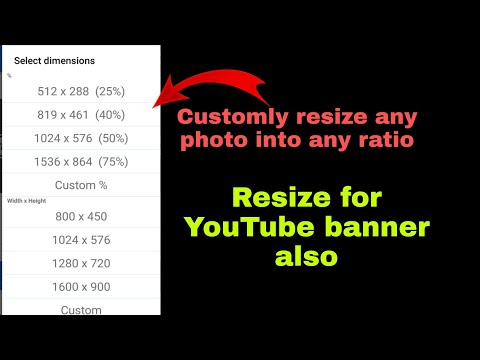
Before diving into the technical specifics, it is essential for us to fully grasp the fundamental concepts such as resolution and quality, alongside understanding the aspect ratio and how it is calculated.
Image Resolution and Quality
Resolution is a term we use to denote the number of pixels in an image, which is a key determinant of its quality. The resolution 2048×1152 means that an image contains 2048 pixels horizontally and 1152 pixels vertically, totaling approximately 2.36 million pixels. As we increase the resolution, the number of pixels within the image increases, allowing us to perceive more detail and thus a higher quality.
| Resolution | Pixels | Quality Indicator |
|---|---|---|
| 2048×1152 | 2,359,296 (approx.) | High |
Higher resolution images are suitable for modern displays that can show high-definition content, ensuring images appear sharp and clear.
Aspect Ratio and its Calculation
The aspect ratio of an image describes the proportional relationship between its width and its height. It is typically expressed as two numbers separated by a colon, such as 16:9. In our case, an image that is 2048 pixels wide by 1152 pixels high has an aspect ratio of 16:9. This is a common aspect ratio for computer displays, televisions, and online content platforms.
To calculate the aspect ratio, we simplify the relationship between width and height to the smallest whole numbers. We can do this using an aspect ratio calculator or by manually dividing the width and height by the greatest common divisor.
Assuming no distortion occurs, maintaining the aspect ratio is crucial when resizing images to prevent stretching or squashing, thus preserving the original quality and composition.
How to Resize and Convert Images

Resizing and converting images are crucial steps in preparing graphics for various applications. It’s essential we choose the right tools and understand the process to maintain image quality.
Choosing the Right Tool and Format
When we need to resize or convert an image, selecting the right software is paramount. For a free and effective conversion, tools like GIMP or Paint.NET offer flexibility and variety in file formats including JPG, PNG, WebP, GIF, BMP, EPS, and TIFF. For online convenience, web-based platforms allow us to upload and adjust images without downloading software. When choosing a format, we usually opt for JPG for photographs due to its balance of quality and file size, and PNG for images requiring transparency.
Step-by-Step Image Resizing Guide
- Select Image: Start by choosing the image we wish to resize.
- Open in Image Resizer Tool: Use our selected tool by opening the image in it.
- Specify Dimensions: Enter
2048x1152pixels as the new dimensions. - Apply Changes: Click the resize button to change the image’s resolution.
- Preview: Check the resized image to ensure the quality meets our standards before saving.
It is crucial to maintain the aspect ratio to avoid distortion unless our specific needs dictate otherwise.
Ensuring Optimal Conversion Quality
To maintain the highest quality during conversion:
- Check Compatibility: Ensure the target format supports our image’s characteristics. For example, GIF for simple animations.
- Adjust Settings: Fine-tune the quality settings, which can affect the file size.
- Review: After the conversion, inspect the image closely to confirm it has maintained its clarity and detail.
By following these guidelines and making informed choices about our tools and formats, we can effectively resize and convert images to meet our needs.
Technical Considerations

In this section, we’ll explore two key aspects of working with a 2048 x 1152 pixel image: how pixel density influences the clarity of an image, and the impact of image dimensions on its file size.
Understanding Pixel Density (DPI)
Pixel density, measured in dots per inch (DPI), is a crucial factor in determining the quality of an image. For a 2048 x 1152 resolution, a higher DPI implies a clearer and sharper image when displayed on a screen. It’s important to match the DPI to the device’s capabilities to maintain image clarity. For example:
| Device Type | Recommended DPI |
|---|---|
| Smartphone | 300 – 500 DPI |
| Desktop Monitor | 80 – 110 DPI |
| High-End Display | 220 – 300 DPI |
A common misconception is that higher DPI always results in a better image. However, beyond a device’s maximum viewing capability, any increase in DPI won’t translate to visible improvements and can needlessly inflate the file size.
Effect of Image Dimensions on File Size
The dimensions of an image directly relate to its file size. The resolution of 2048px in width and 1152px in height forms an image area comprising precisely 2,359,296 pixels. Each pixel contains data on color and brightness, accounting for the file size. For raw, uncompressed images, a 24-bit color depth would yield a file size formula like this:
File Size (in bytes) = Width x Height x Color Depth / 8
However, various file formats and compression methods can significantly reduce the file size while keeping the dimensions unchanged. Optimizing an image involves finding a balance between reducing file size and maintaining sufficient quality for the intended use. It is not just about minimizing numbers; it’s also about ensuring the image remains well-suited for its planned device or screen.
Additional Information

In this section, we’ll tackle how the 2048 x 1152 pixel image converter interacts with various operating systems and the importance of privacy during the conversion process. Additionally, we’ll provide some external resources that can further assist in your image conversion journey.
Compatibility Across Different Operating Systems
iOS, Windows, Linux, and Mac offer varying levels of support for image processing and conversion. Our converter is designed to function seamlessly on these platforms. For Windows and Mac, users can typically run the converter without needing additional software. Linux users may require specific libraries or packages, which are often readily available in the system’s repositories. iOS devices, due to their closed ecosystem, usually access the converter via a browser or an app optimized for their system.
Maintaining Privacy and Security When Uploading
Privacy is a foremost concern in today’s digital landscape, especially when dealing with personal photos. Our tool ensures that your images remain your own. When using our converter over the internet, images are uploaded through a secure, encrypted connection. We don’t store your images longer than necessary, ensuring that your privacy needs are respected. Always confirm the privacy policy of any online service before uploading sensitive content.
External Resources and Links
There is a wealth of information available online to help you get the most out of your 2048 x 1152 pixel images. Many photography and tech forums have threads dedicated to image resolution and conversion topics. These communities often share valuable tips and tricks for different operating systems, including tutorials for iOS and Linux users. Apps and tools are also reviewed by experts in the field, so consider visiting tech review sites to find the right resources to bolster your image conversion process.

